Why This Matters #
The “Both – Quick Quote + Add to Basket” feature gives you the flexibility to use two different quote workflows in your store at the same time. It’s designed for merchants who want certain products to display a Quick Quote button (for direct quote requests) while keeping the Basket Quote option for all other products.
This means your customers can either submit a quote instantly or add multiple products to a quote basket — creating a more tailored and convenient quoting experience.
This feature is available under the Premium plan and includes support for custom forms linked to specific products, as well as global basket functionality with the header icon, badge, or floating button.
Steps to Set It Up #
Step 1: Go to your Shopify Admin and open the Quotes Guru app.
Step 2: From the sidebar, click on Request a Quote Button.
Step 3: You’ll now see a new option – Both (Quick Quote + Add to Basket).
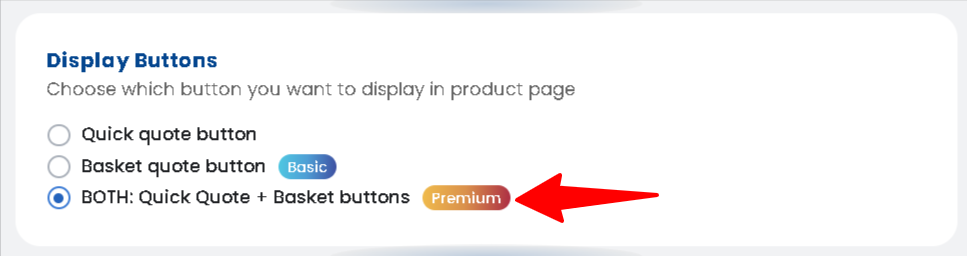
Step 4: Enable this option to activate the dual button functionality.
Step 5: Go to Dashboard and find Customize quote forms
Step 6: Click Manage Form and create one or more Custom Forms from the app dashboard.
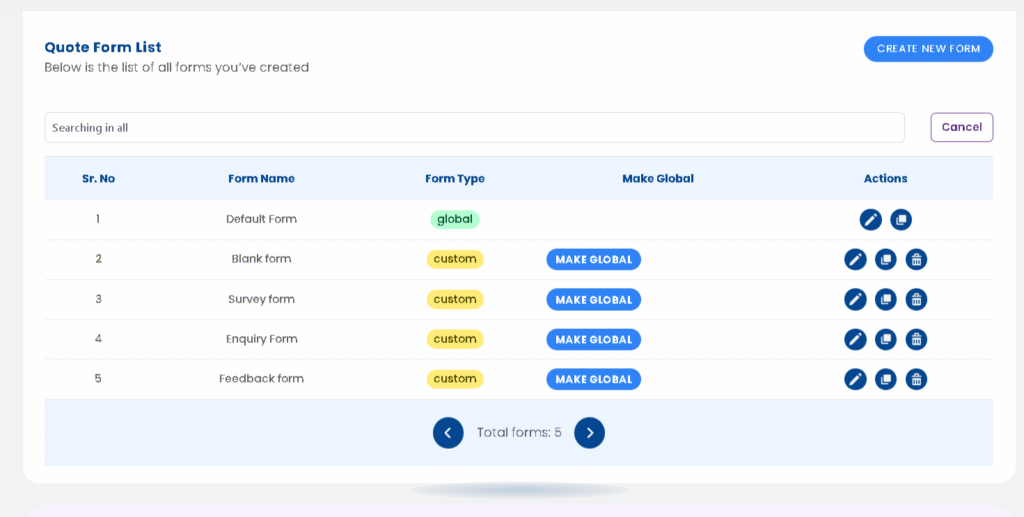
Step 7: Assign each form to the specific products where you want to show the Quick Quote button.
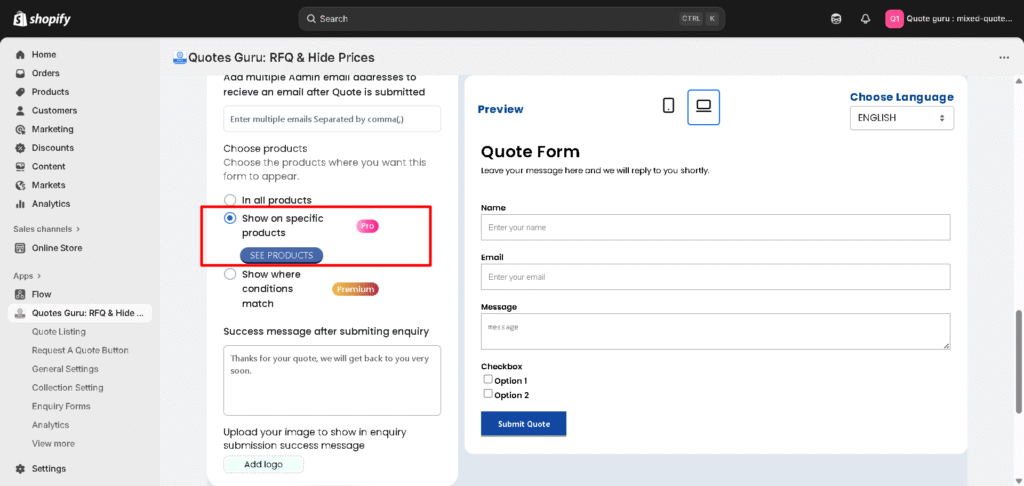
Step 8: All other products that are not linked to a custom form will automatically display the Add to Basket button with the global quote form.
Note:
If you don’t assign any product to a custom form, the Basket Quote button will be used for all products by default.
Example #
Let’s say you sell both customizable furniture and ready-made items:
- For custom furniture, you can assign a custom form and display the Quick Quote button — allowing customers to instantly request a quote with specific requirements.
- For ready-made items, the Add to Basket button will appear, letting customers add multiple products to their quote basket before submitting.
This feature helps maintain a smooth user experience for all product types while giving you full control over how quotes are requested across your store.
Check Demo in action : Click Here




