Why this matters #
You should be able to control where customers can request quotes. Placing the “Request a Quote” button only where it makes sense improves the shopping experience, reduces confusion, and helps you target quote requests to the right products or pages — without changing your entire store design.
This helps you tailor the quoting experience according to your business strategy and customer journey.
How it works — Steps to configure #
- Go to Dashboard
- Find Quote Button Appearance
- Click on the Customise Button
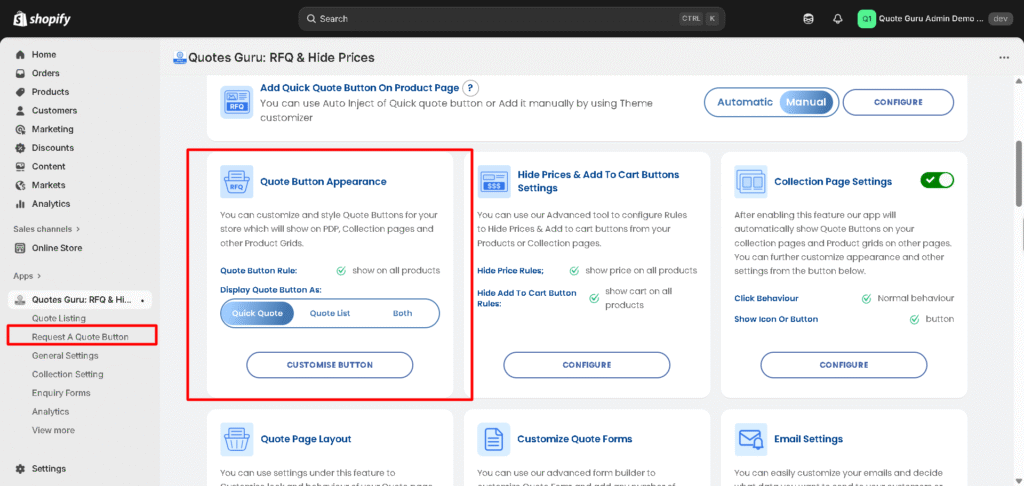
For quick access, you can click on the left side navigation: Request a quote button #
Display Button Rule: #
Quick Quotes are like an Instant Quote button, which will directly open a Modal or Quote page with single product information, and the user can fill out a form and submit a quote.
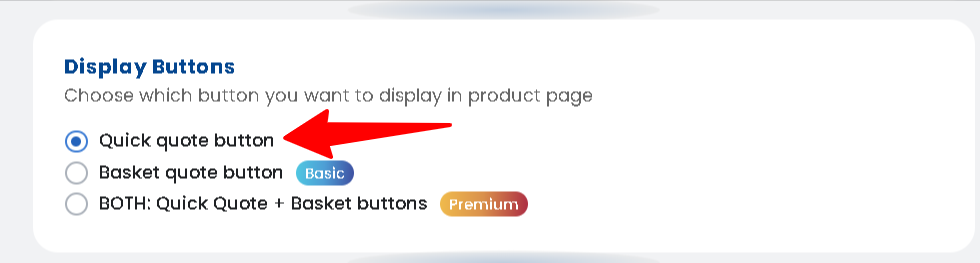
Quote Basket will replace all Quick Quote buttons with Add to Quote Basket buttons which will work like your QUOTE CART where users will be able to add multiple products to Quote Basket and can submit Quote in one Quote form submission.
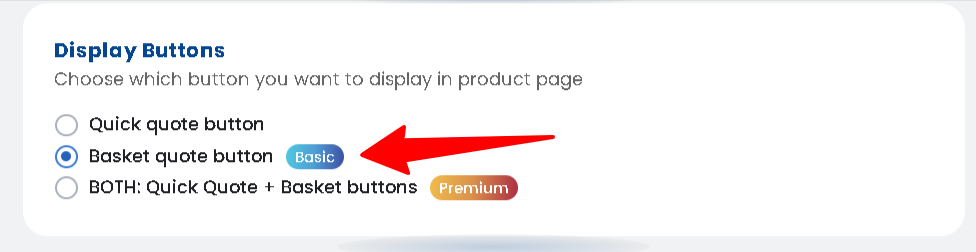
This option will allow you to activate Quote Basket along with Quick Quote buttons. If you want to create custom forms for specific products, then it will show the Quick Quote button on such product;s otherwise, all other products that are not linked to any custom form will show Basket buttons. This option will give you the flexibility to use the app as per your requirements
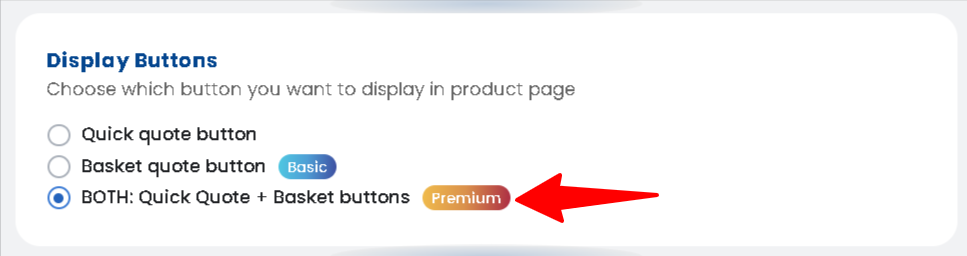
Manage Quote button Rules #
You can choose your preferred rule to show or hide the quote button on all products, or specific products
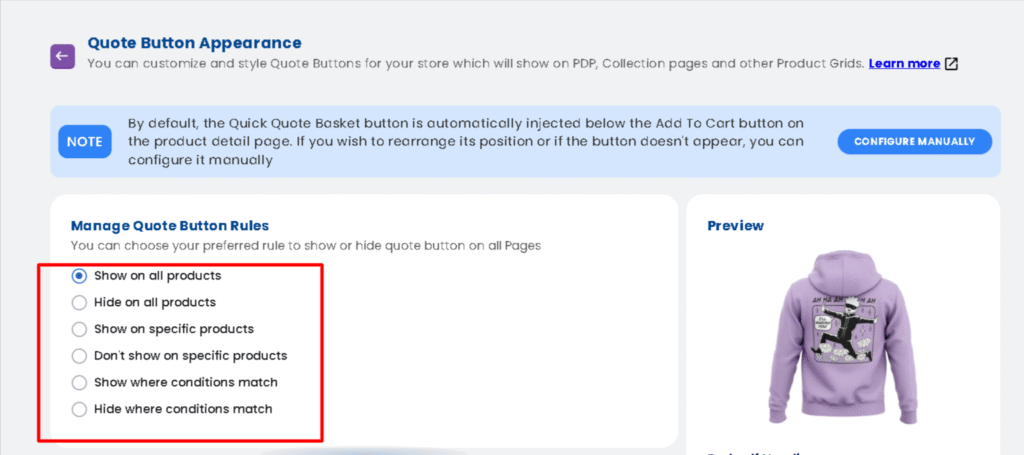
Show on All Products
This will display the “Request Quote” button on all product pages across your store.
Show on Specific Products
This will show the “Request Quote” button only on selected products.
Don’t Show on Specific Products
This will hide the “Request Quote” button on certain products, while still showing it on others.
Show where conditions match :
This feature is helpful to apply various conditions matching your needs and to show a button where these conditions will match.
Hide where conditions match :
This feature is helpful to apply various conditions matching your needs and to hide the button where these conditions will match.
There are many options available to set conditions like: Product title, Product type, product vendor, product price, product tag, product in stock and Collection.
If we have multiple conditions, for example, as shown here in the screenshot (1), then we have to choose from the two options
1. All conditions must match all conditions
2. Any conditions. Just need to match 1 of the conditions (see GIF)

Example #
You sell both ready-made accessories and custom furniture. For accessories, you want customers to buy directly, but for custom furniture you want quote requests.
The “Request a Quote” button will now appear only on product pages marked as Custom Furniture, and won’t appear for accessories — giving customers the right action at the right place.
Create a rule: Show Where Conditions Match → Product Type = “Custom Furniture” and set All conditions must match.




