The Multilanguage Emails feature is designed to enhance the customer experience by automatically sending quote confirmation emails in the language your customer used on the storefront. By supporting multiple languages configured under your store’s General Settings, this feature ensures that communication remains clear, localized, and professional. It’s especially valuable for stores serving diverse, international audiences, allowing for fully customizable email templates in every supported language.
The Multilanguage Emails feature allows merchants to send quote confirmation emails in different languages, based on the languages added by the admin under the General settings > Language & Translation with Multiple Language Support > Add language
This ensures that customers receive quote-related emails in the same language they saw on the storefront — providing a consistent, localized, and professional experience.
Key Benefits #
- Deliver quote emails in the storefront language
- Provide a seamless multilingual customer journey
- Fully customizable templates for every language
- Ideal for stores serving international markets
How to Configure #
To set up Multilanguage Emails:
- First, add your preferred storefront languages via:
General settings > Language & Translation with Multiple Language Support > Add language - To see the detailed steps to add the language for the store front click here
- Then, customize the email templates for each language by navigating to:
General Settings > Email Settings > Edit User Template
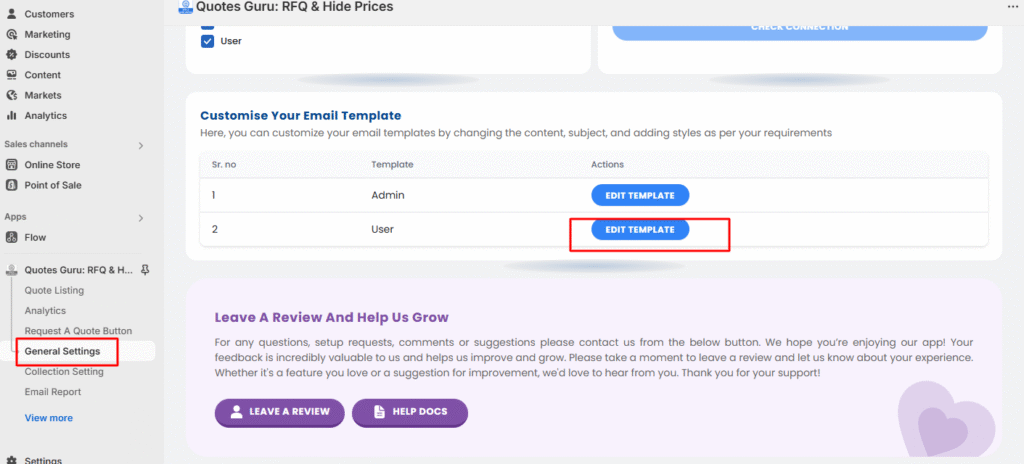
Each language you add will appear here, allowing you to create separate confirmation messages per language.
You will be able to find Language Dropdown on Top Right of your Email preview tab and you can choose any language and start editing template for that language.
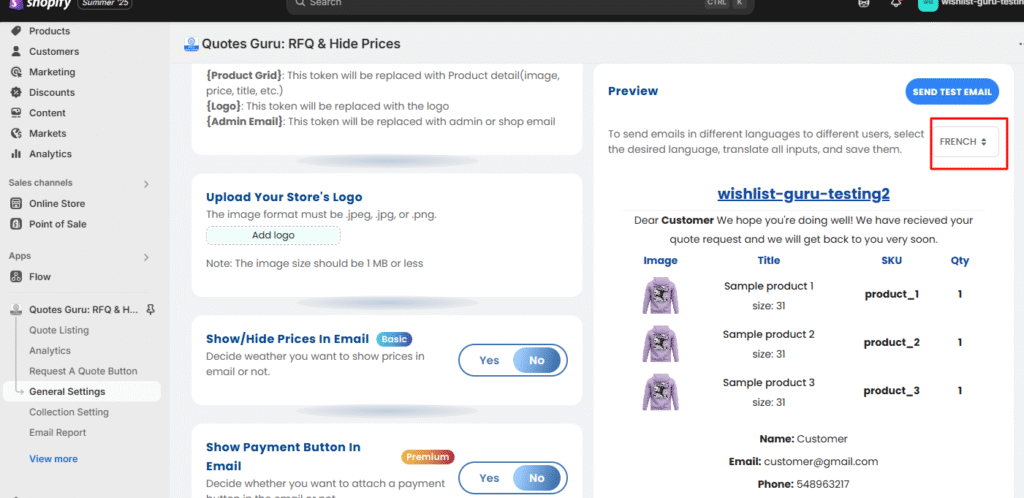
Please note: You will need to hit Save after updating each language so your changes are permanently stored
Want to Know about Multilanguage PDFs and its settings click here
Want to know how to Customize Email Templates for both users and admin click here




