The Show or Hide Price and Add to Cart Button feature lets you control how prices and purchase options appear in your Shopify store. You can hide prices, require customers to log in, or replace the cart button with a quote option.
Easily set up rules from your dashboard based on products, customer types, or custom conditions to create a shopping experience that fits your business needs.
To quickly access this feature, you will go to
- Go to Dashboard
- Found Hide price and Add To Cart buttons settings
- click configure
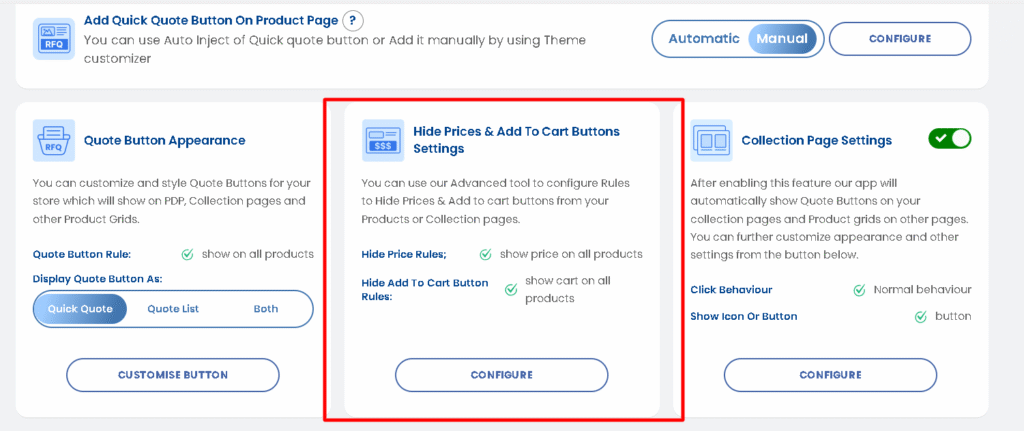
Manage Hide Price Rules #
With Product Price Rules, you can control the visibility of prices on your product pages. This allows you to display or hide pricing information depending on the product, customer type, or store settings.
- Show Price on All Products
This option will make the price visible on all product pages across your store. - Hide Price on All Products
This will hide prices on all product pages, requiring customers to request a quote to view pricing. - Hide Price on Specific Products
You can choose specific products for which the price will be hidden, while keeping prices visible for other products. - Hide Price on Quoted Products
This hides the price for products that are intended to be quoted, useful for custom deals or bulk pricing. - Hide Price for Everyone and Show Text
This option hides the price for all customers and replaces it with custom text (e.g., “Contact us for pricing”). - Hide Price for Guest Users and Require Login
This hides product prices for guest users and requires customers to log in before they can view prices. - Hide where conditions match :
This feature is helpful to apply various conditions matching your needs and to hide where these conditions will match. - Show where conditions match :
This feature is helpful to apply various conditions matching your needs and to show where these conditions will match.
There are many options available to set conditions like: Product title, Product type, product vendor, product price, product tag, product in stock and Collection.
If we have multiple conditions, we have to choose between the two options
1. All conditions must match all conditions
2. Any conditions. Just need to match 1 of the conditions.
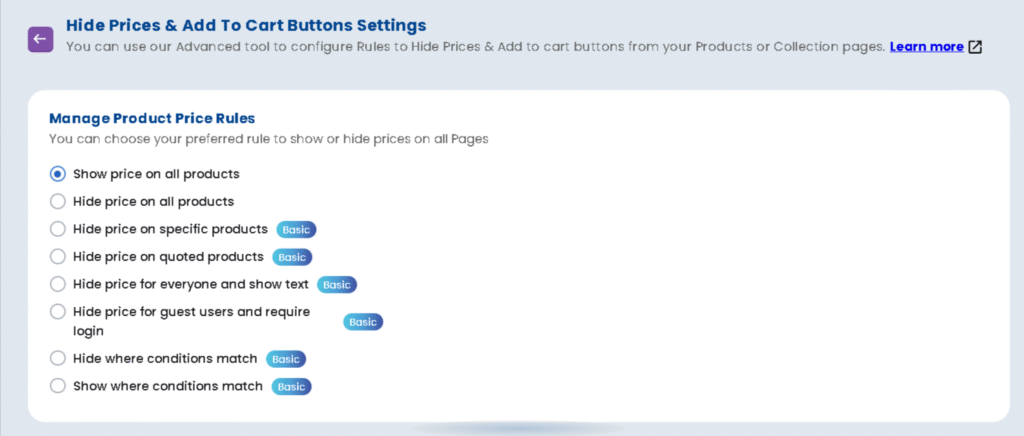
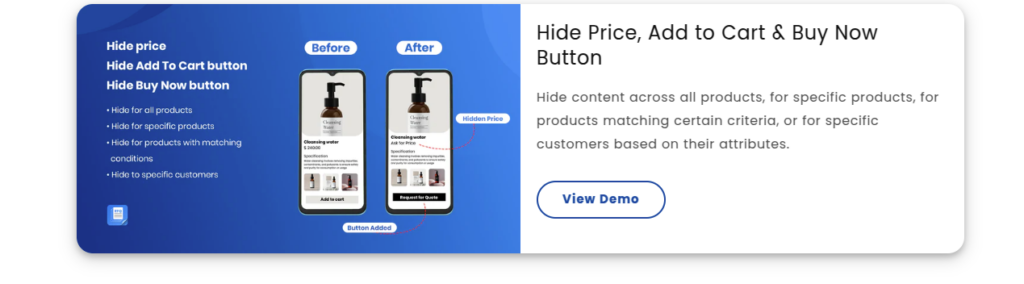
Manage Add to cart button Rules #
The Add to Cart Button Rules let you control the visibility of the “Add to Cart” button, determining whether customers can immediately add products to their cart or need to request a quote first.
- Show Cart on All Products
This will display the “Add to Cart” button on every product page. - Hide on specified products
This option allows you to hide the “Add to Cart” button only on specific products that you choose. This is useful for selectively limiting direct purchases on particular items while still allowing the rest of your store to function normally. - Hide Cart on All Products
This will hide the “Add to Cart” button on all products, encouraging customers to request a quote instead. - Hide on Quoted Products
This will hide the “Add to Cart” button for products that are set to be quoted, making it unavailable until a quote is provided. - Hide for guest users
This rule hides the “Add to Cart” button for guest users (those not logged into your store). You can use this setting to encourage customers to log in before adding items to their cart or making a purchase. This is helpful for stores that want to track user behavior or offer exclusive pricing to registered customers. - Hide where conditions match
This feature is helpful to apply various conditions matching your needs and to hide where these conditions will match. - Show where conditions match :
This feature is helpful to apply various conditions matching your needs and to show where these conditions will match.
There are many options available to set conditions like: Product title, Product type, product vendor, product price, product tag, product in stock and Collection.
If we have multiple conditions, for example, as shown here in the screenshot shot then we have to choose from the two options
1. All conditions must match all conditions
2. Any conditions. Just need to match 1 of the conditions.
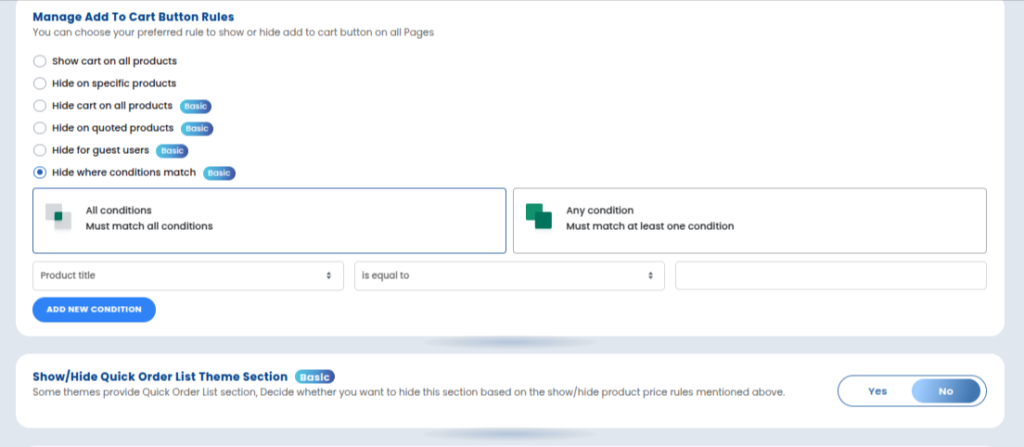
There is also a Show/Hide Quick Order List theme section :
Many themes provide a section name called Quick Order List, where all product variations show for bulk order. Now you can decide whether you want to hide or show this.





