Displaying the Request Quote feature as a separate page is ideal for stores that want to offer a full-page, dedicated space for customers to review and manage their quote basket. This layout provides more room for product details, quantity adjustments, and additional form fields—making it especially useful for bulk or complex quote requests. With the Quotes Guru app, you can easily enable this option through the Quote Basket Layout settings. In this guide, you’ll learn how to activate the page layout and customize it to match your store’s design and workflow.
Step 1 : GO to dashboard
Step 2 : Click on general settings
Step 3 : Click on Quote Basket Layout
You can three available options from which you will choose the option as a separate page :

You can check the various customisation available as shown below:

Now we will see how it will be displayed on the Front end :

There are other changes as well that the admin can do for the display button section whether it be as a drawer, pop up or as a separate page. In the General settings> quote page layout settings you can see options like :
Other information: Show or hide additional information in a modal, page, or drawer. #
- If you want to hide the continue shopping button you will need to tick the box and save the changes.

2. You can disable variant selection in the quote modal, drawer, or page — ensuring customers can only request quotes for the exact variant they selected on the product page.”
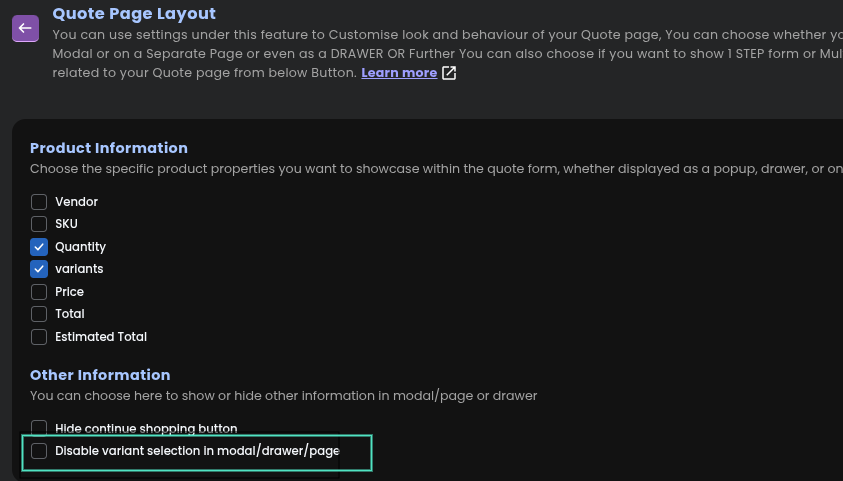
3. And can also see option to Display only Quote Form, No Product information (available in Basic plan)

Please check the related articles :
How to show Request Quote as a Drawer?
How to show Request Quote as a pop up?




