Available in Pro and Premium Plan
If you’re looking to offer your customers an easy way to request quotes for multiple items from their cart, our Quote Button on Cart Page feature is the perfect solution. This functionality is available to users on the Pro and Premium plans of our app.
Why Customers Prefer the Quote Button on the Cart Page? #
While many stores add quote request buttons on the Product Detail Page (PDP), this often leads to clutter due to the presence of multiple third-party apps—like Product option, Bundles or Upsell Apps—which can make the PDP crowded and confusing as multiple products are added in a single click.
This is why we introduced the Quote Button on the Cart page—to streamline the quote request experience. From the cart page, customers can view all selected items together and request a quote for multiple products at once, making the process faster, cleaner, and more convenient.
It reduces friction, simplifies decision-making, and improves the overall user experience by allowing bulk quote requests in one go—right before the customer checks out.
How to Add the Quote Button on the Cart Page #
There are two possible ways to do so :
- Add Quote Button using App Block via Theme Customizer
Go to General Settings > Show Quote Button on Cart Page and click on Edit Settings>click on configure Manually
Go to theme customizer > choose cart template from template section > add app block > find cart basket button
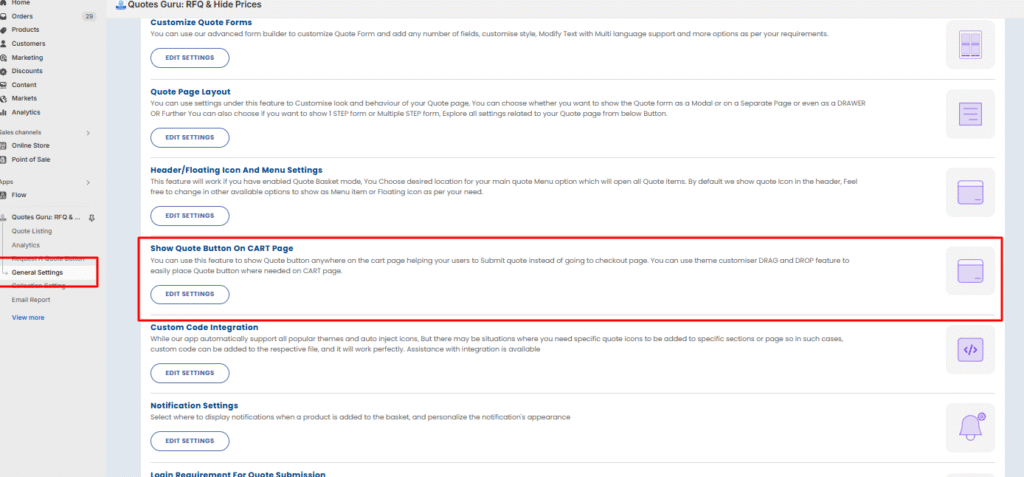
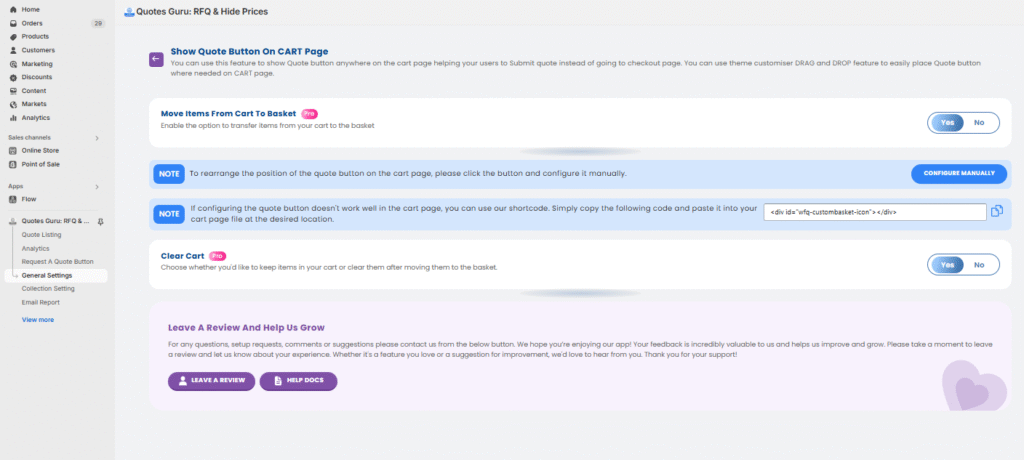
When you will click on the configure button manually you will see a wide request quote button which you need to delete and add new qoute button and can change its placement through drag and drop let check its detailed video :
2. If Adding this button via Theme customiser doesn’t work well for you then you can use Custom Short Code to add this button anywhere on CART Page. Please use below code and paste it in your theme cart.liquid file
<div id=”wfq-custombasket-icon”></div>
In most themes you will find cart.liquid file where this code needs to be added, If you don’t find it or don’t know how to do it then please reach our support team.
Clear the cart option #
Choose whether you’d like to keep items in your cart or clear them after moving them to the basket.
This setting lets you decide whether items should remain in your cart or be removed after transferring them to the quote basket. It helps streamline the quoting process based on your store’s preferred user flow.
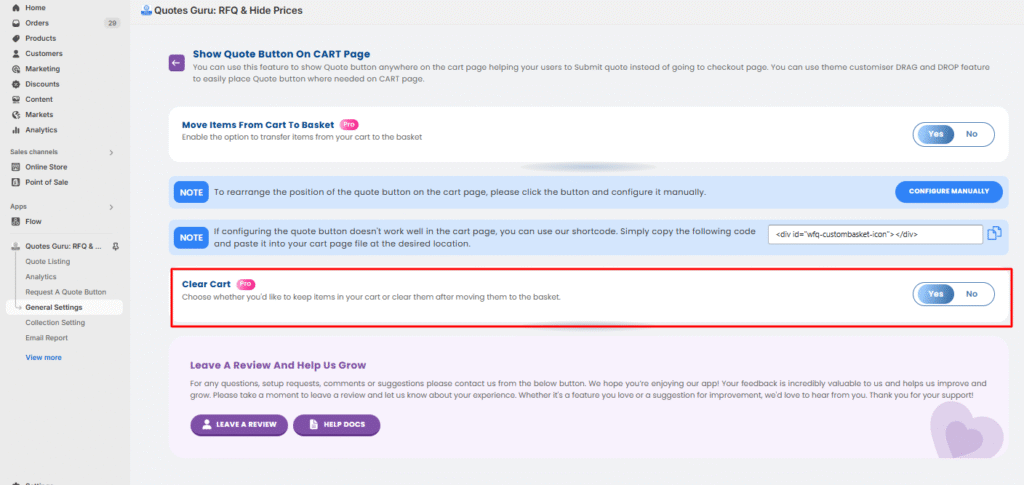
#
Need Help? We’ve Got You Covered #
If you encounter any difficulty while setting this up or the quote button doesn’t appear as expected, our support team is available 24/7.
Just email us at support@webframez.com, and we’ll ensure everything works seamlessly for your store.
Want to Remove the Quote Button from PDP? #
If you prefer to show the quote option only on the cart page and wish to remove/Hide it from product detail pages, If you have not added app block in PDP then just go to dashboard > choose manually.
If you have not added app block in PDP then just go to dashboard > set add quick button in pdp page to manually
If you have added app block in pdp then just go to theme customizer > chose product template from template > remove quote button app block
Please follow the instructions in our step-by-step video guide below:
Want to Remove the Quote Button from Collection Page? #
If you also don’t want to show the quote button on Collection Page you can Go to collection settings>And click on no to disable the quote button on collection page.
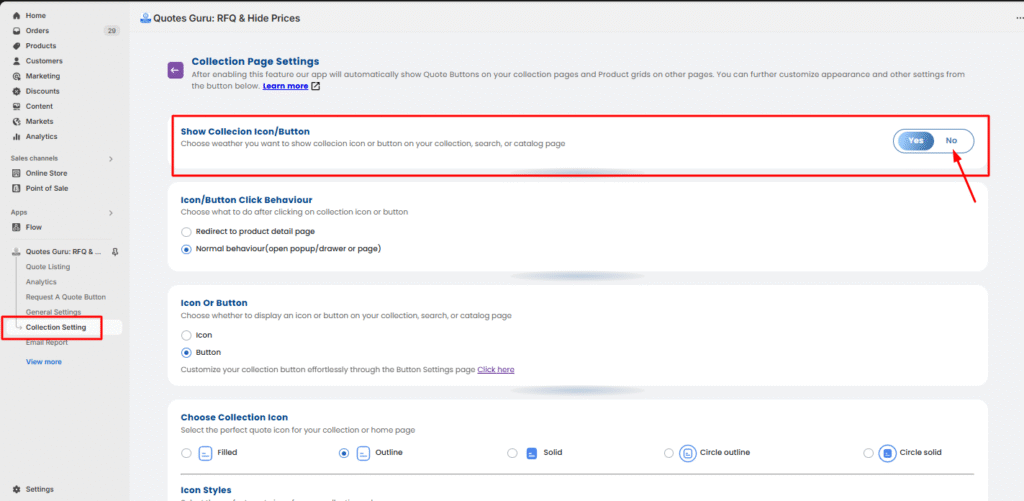
By enabling the Quote Button on the cart page, you provide your customers with a streamlined way to request quotes in bulk—clear, simple, and effective. Need help? We’re always here for you and you can reach us at support@webframez.com.




