The Quotes Guru app allows you to easily edit submitted quotes—adjusting pricing, taxes, shipping, discounts, and even adding special remarks or a due date. This ensures you can offer tailored quotes that reflect your business terms and meet your customer’s expectations. In this guide, you’ll learn how to access and modify quote details using the “Edit Quote” feature for a seamless quoting experience.
Check out all details submitted by Customer for this quote, and Edit and adjust anything as per your need Go to Quote Listing> Click on edit quote (as mentioned in the screenshot)
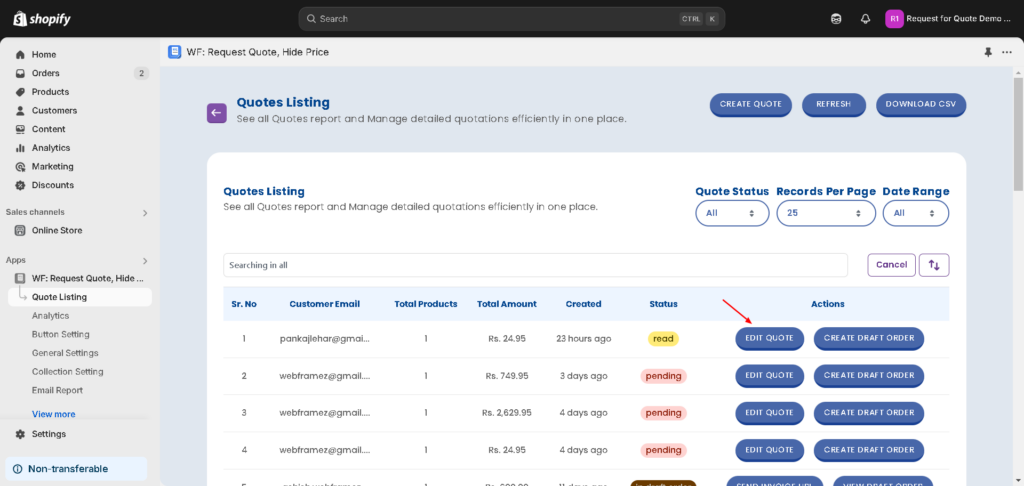
You can easily edit the Quote by simply clicking on the “Edit Quote Button” as shown above in the image.
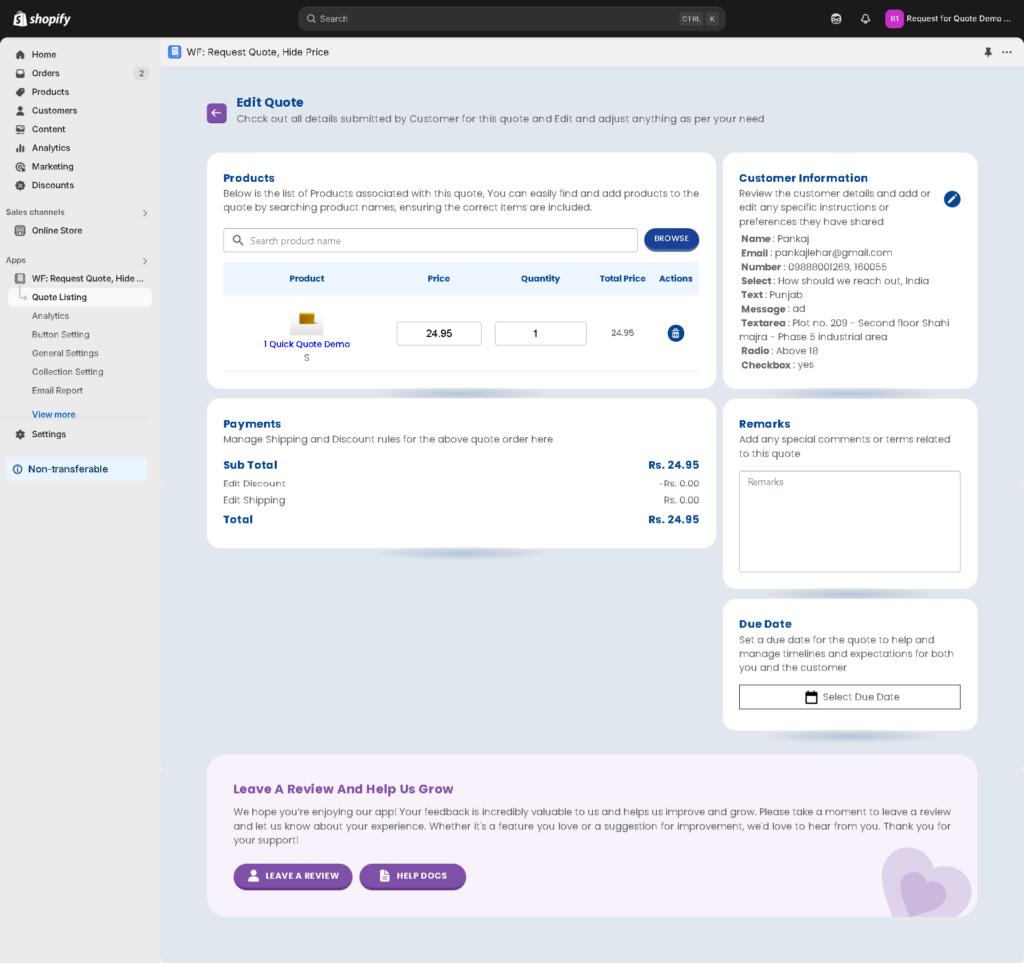
Payments:
- Manage Taxes, Shipping, and Discounts:
- Adjust taxes, shipping costs, and apply any discounts directly to the quote, providing a tailored price for the customer.
- Remarks:
- Add any special comments or terms related to the quote, whether it’s additional clarifications or specific conditions for the customer.
- Due Date:
- Select Due Date: Set a due date for the quote, helping to manage timelines and expectations for both you and the customer.
Add and edit line item meta properties: #
giving you greater flexibility to capture and manage custom product details within quotes.
To use it, go to the Quote List page > Edit or Create Quote > you will see the Add/Edit button next to the delete icon for each product > click it to customize the properties.
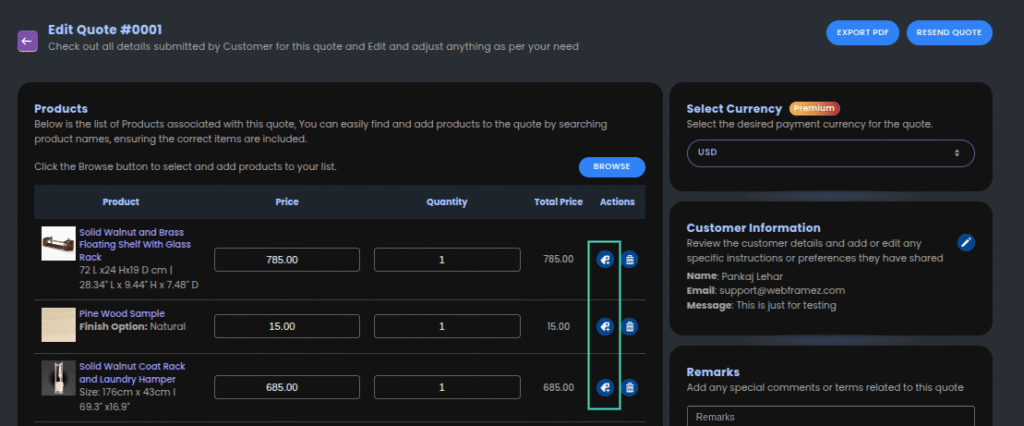
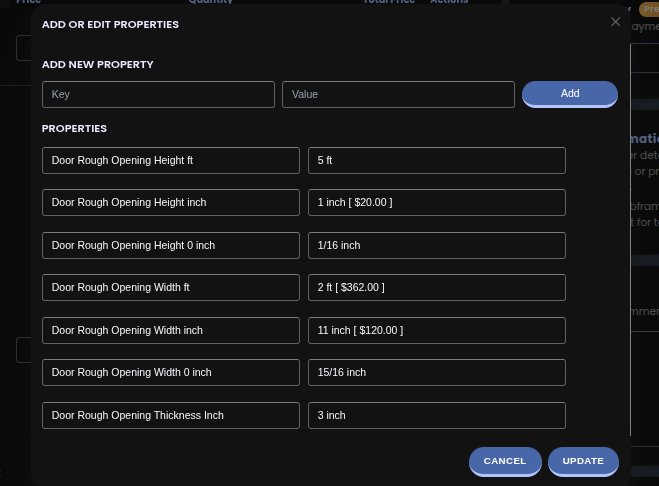
Shipping Options in Quotes #
We’ve introduced flexible shipping options to give merchants full control over how shipping is applied in each quote. You can now choose from three options:
- No Shipping – Select this if shipping charges don’t apply to the quote.
- Custom Shipping – Allows you to manually set a shipping rate for each individual quote.
- Shopify’s Shipping Rates – Automatically fetches and applies your store’s default Shopify shipping rates to the quote.
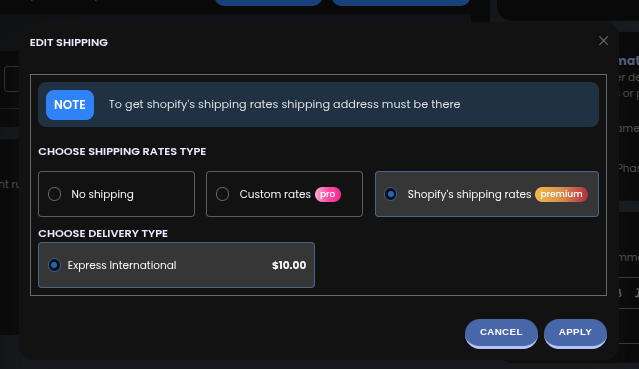
This gives you full flexibility — you can either use your store’s default Shopify shipping or set your own custom rates for specific quotes.
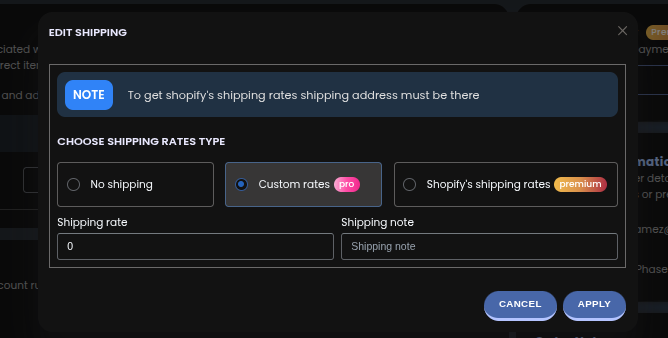
Default Shipping Configuration #
You can manage your Shipping behaviour globally from General Settings → Miscellaneous Settings → Default Shipping Rules.
Here you can:
- Automatically apply shippng to all quotes
- Don’t apply automatically shipping to all quotes
When enabled, shipping will auto-calculate every time you open the Edit Quote page.
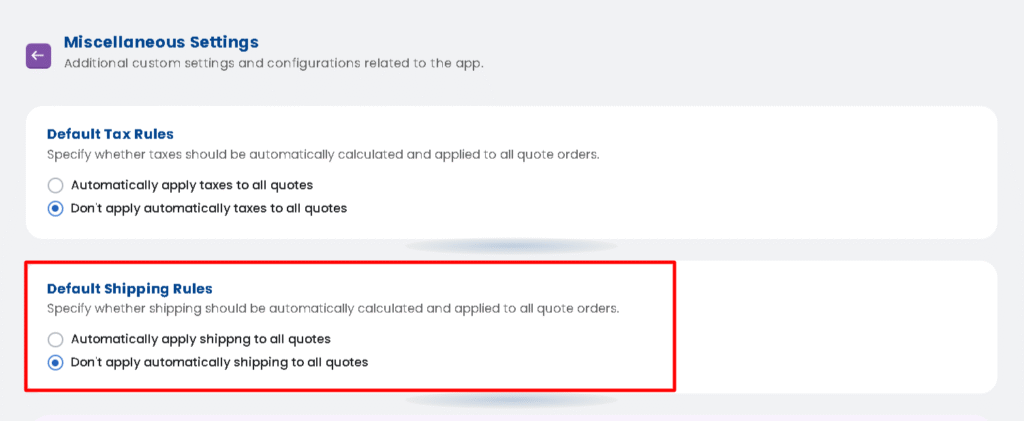
How to Add and Manage Taxes in Your Quotes – Click Here
We can also do this customization for you on our end if you do not have any coding background just reach us out at support@webframez.com




