If you want to make the shopping process smoother for your customers, you can choose to show the quote form directly on the product detail page instead of asking customers to click a separate button.
This option works perfectly for stores that handle custom pricing or bulk order inquiries. It lets customers start the quote process right away, without any extra steps.
In this guide, you’ll learn how to enable the “Show Only the Quote Form” option in the Quotes Guru app and make it even easier for customers to request a quote directly from your Shopify store.
Steps to Enable: #
- Go to Dashboard,
- On the left-hand side menu, click on the Request a Quote Button.
- Enable the “Show Only the Quote Form” Option
- Scroll to the last option in the settings panel.
- You’ll find the setting labelled “Show only the quote form”.
- Select Yes to enable it.
- Save Your Settings
- Click Save to apply the changes.
Once enabled, customers will see the quote form directly on the product page.
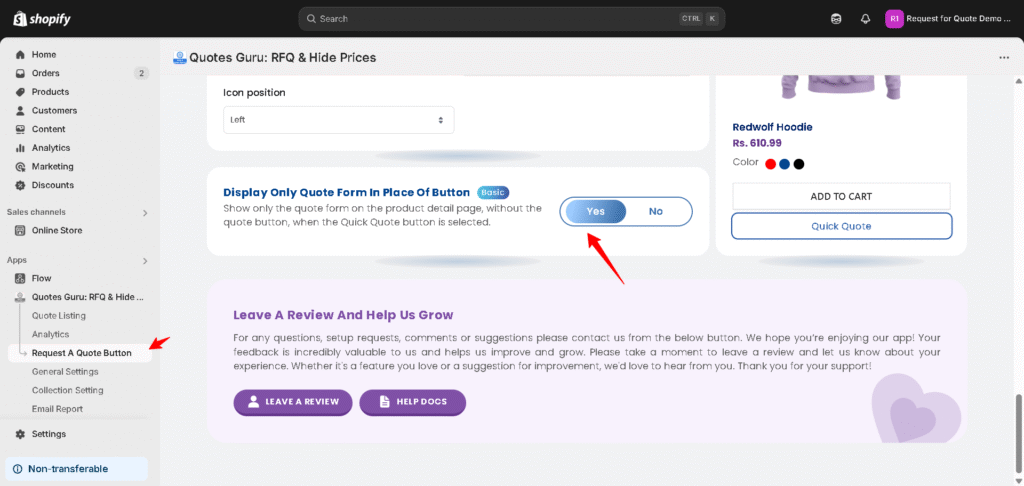
Demo Video #
A demo video is available to show how this appears on the front end.




