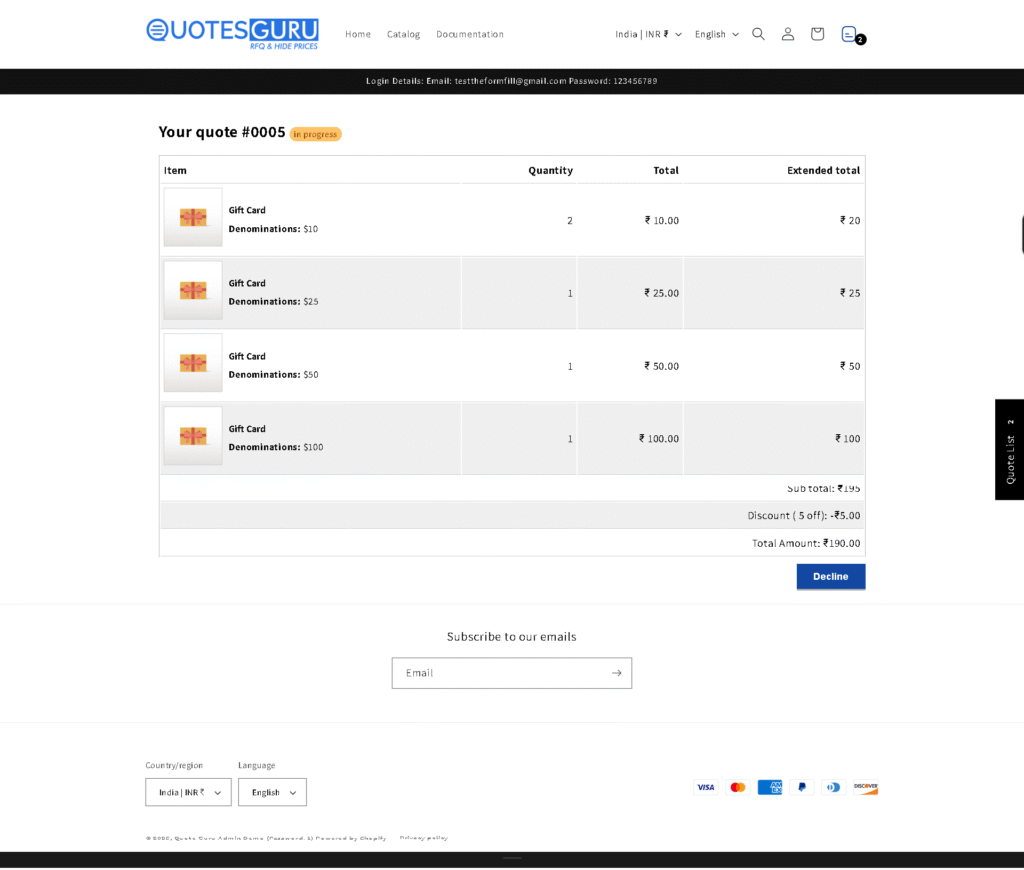The Create Quote feature within the Quote List is designed to simplify and streamline the quoting process for businesses. Integrated directly into the Quote Listing interface, this tool allows users to quickly generate, customize, and manage quotes tailored to individual customers. Whether you’re adding products, applying discounts, managing taxes and shipping, or setting due dates, the intuitive layout ensures an efficient experience from start to finish. With additional functionalities like exporting to PDF, duplicating, or converting quotes to draft orders (available in the Pro Plan), managing customer quotes has never been easier.
The Quotes Guru app provides a streamlined workflow for creating, customizing, and managing quotes for your customers. The interface is designed to help you configure products, pricing, customer details, and delivery expectations with minimal effort. This guide walks you through each section of the quote creation page so you can efficiently generate accurate, professional quotes for your store.
Go to Quote Listing>Create Quote

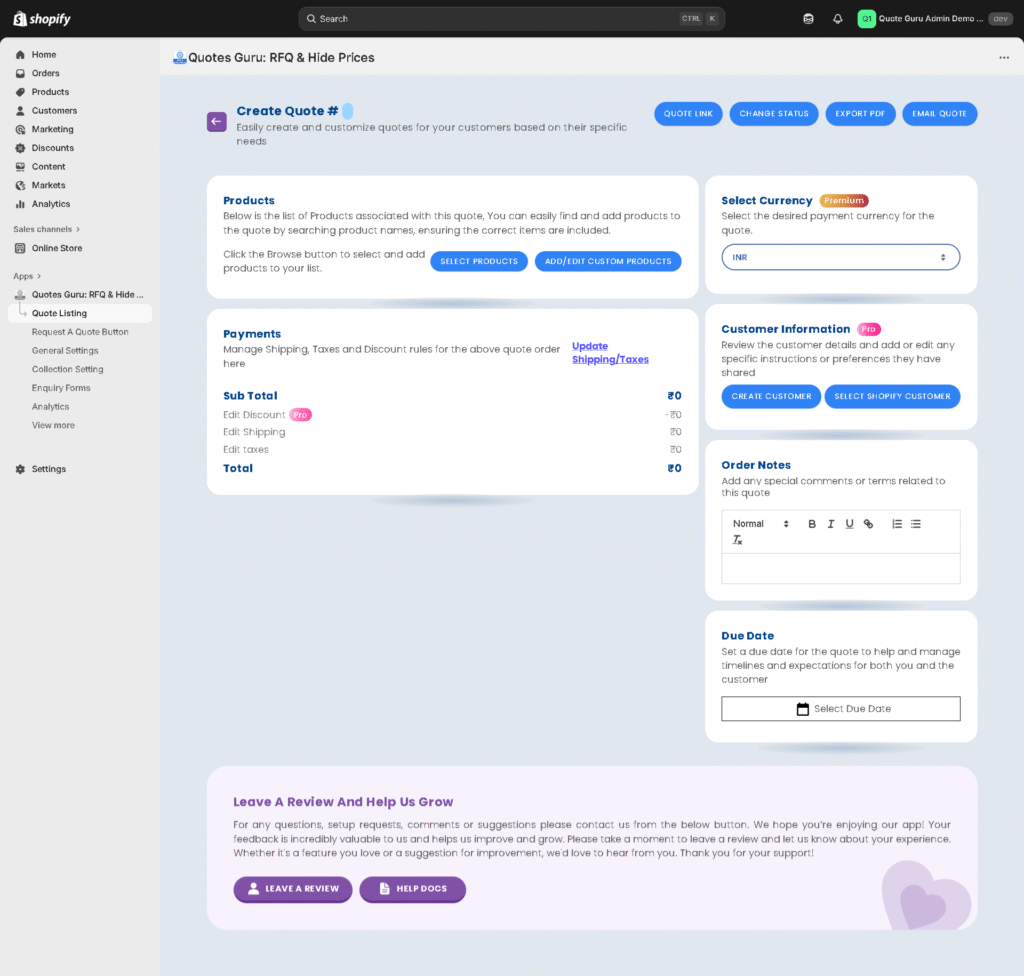
1. Create Quote Overview #
The main quote creation panel allows you to build and tailor quotes based on customer-specific requirements. Each component—products, pricing, customer details, notes, and timelines—can be modified from this centralized workspace.
2. Products Section #
This section displays all products associated with the quote. You can add or edit products using the following options:
- Select Products: Browse your store catalog and add relevant items to the quote.
- Add/Edit Custom Products: Create custom line items for products not listed in your catalog or requiring special customization.
Ensure all product selections are accurate to maintain precise pricing and availability.
3. Select Currency (Premium Feature) #
Choose the appropriate currency for the quote based on your customer’s location or business preference.
This setting ensures that all line items, pricing rules, and totals reflect the selected currency format.
4. Payments and Pricing #
The Payments section enables you to configure:
- Shipping charges
- Taxes
- Discounts (Pro Feature)
Use the Update Shipping/Taxes link to apply the correct rules to the quote.
The Sub Total and Total fields update automatically based on your selections, providing a clear breakdown of all applied charges.
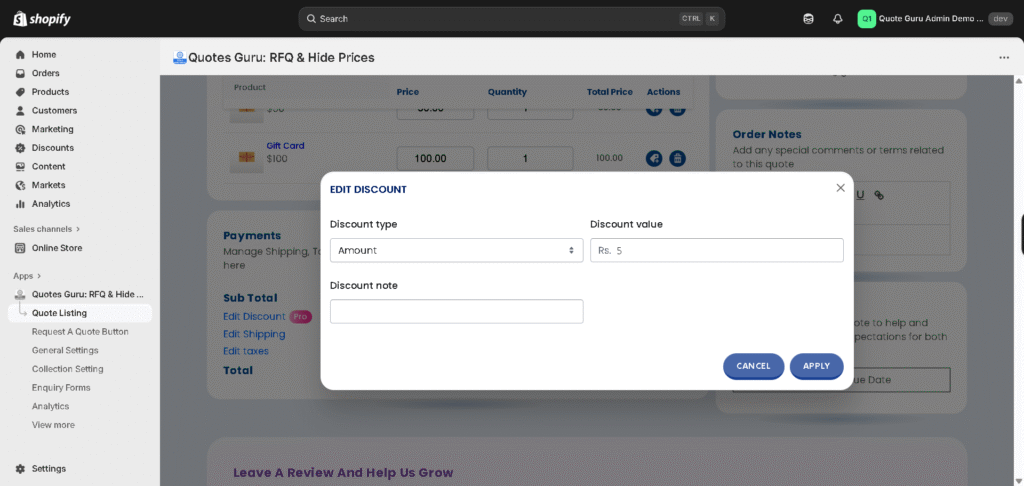
Apply Shipping Rate to Quote: Learn here #
- No Shipping – Select this if shipping charges don’t apply to the quote.
- Custom Shipping – Allows you to manually set a shipping rate for each individual quote.
- Shopify’s Shipping Rates – Automatically fetches and applies your store’s default Shopify shipping rates to the quote.
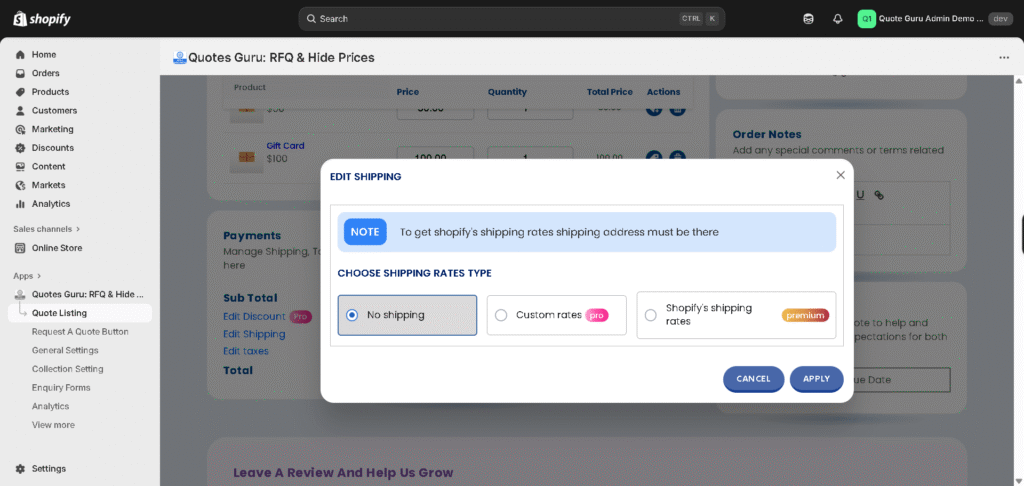
Apply Tax to quote: learn here #
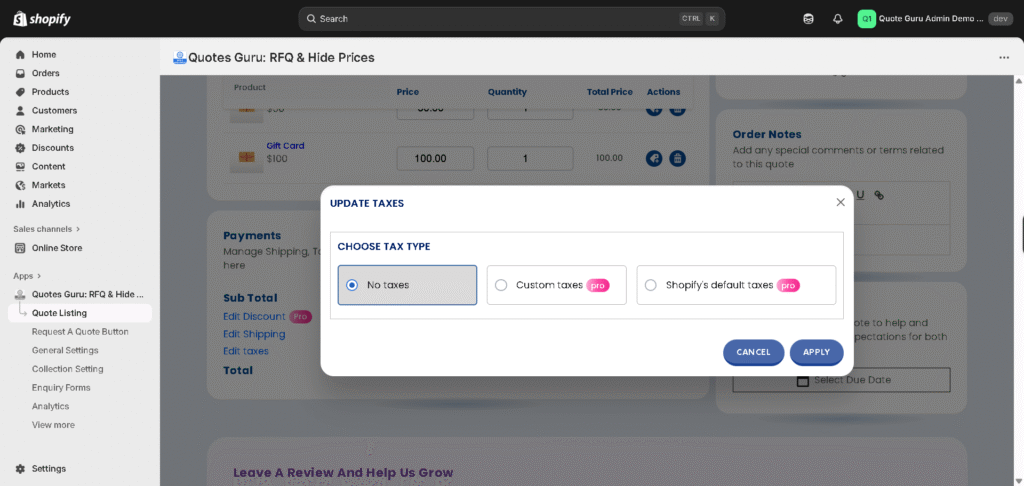
5. Customer Information #
Assign or create customer profiles directly from this panel:
- Select Shopify Customer: Choose an existing customer from your Shopify database.
- Create Customer: Add a new customer profile when needed.
Capturing accurate customer information ensures proper communication and reduces follow-up queries.
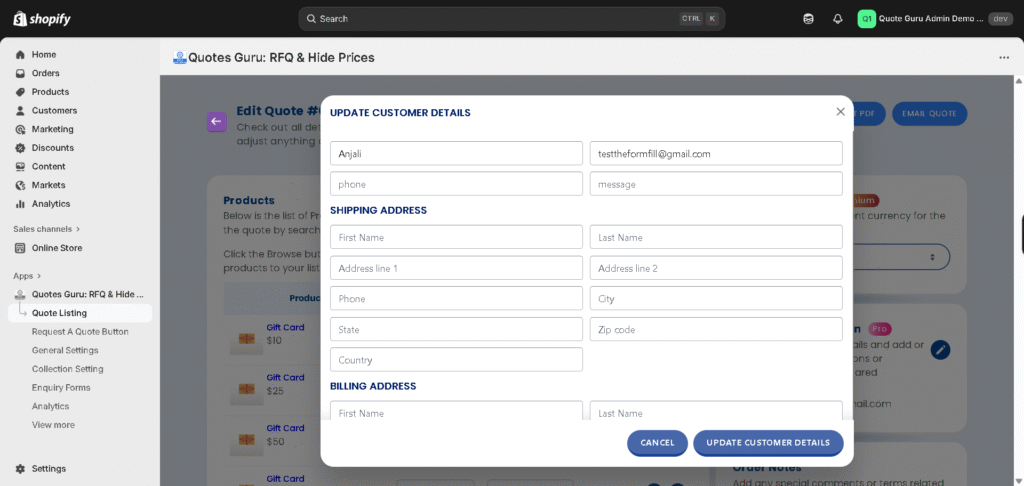
6. Order Notes #
This field allows you to record additional instructions, customer preferences, or internal notes related to the quote.
Use the rich-text editor to format your notes as required.
7. Due Date #
Define a due date for the quote to clarify timelines, manage expectations, and maintain a structured follow-up process.
Select the appropriate date using the due-date calendar tool.
8. Additional Actions #
At the top of the interface, you will find quick-access buttons:
- Quote Link: Generate a shareable version of the quote.
- Change Status: Update the quote’s workflow stage.
- Export PDF: Download a PDF version for email or record-keeping.
- Email Quote: Send the finalized quote directly to the customer.
These actions help you deliver a polished, professional experience.
9. Add or edit properties #
Use this section to create custom properties for any product included in the quote. These fields allow you to capture additional product details—such as specifications, customization notes, or special requirements—ensuring the quote reflects all relevant information accurately.
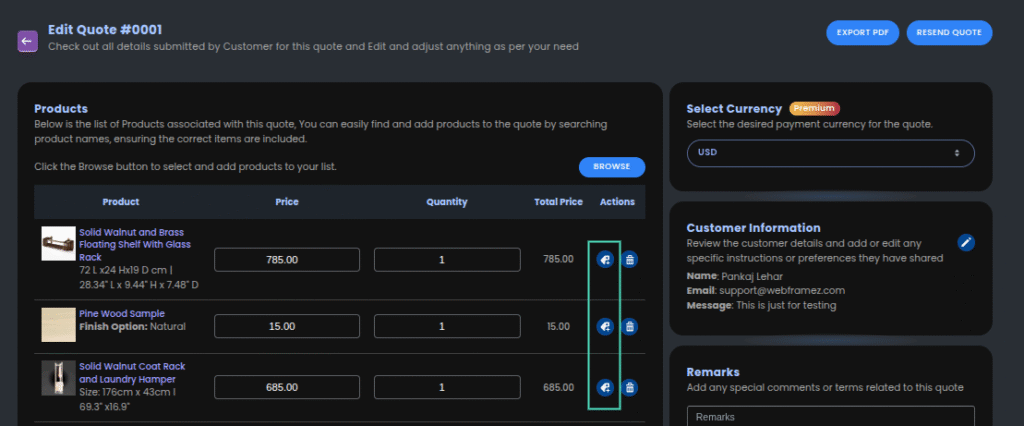
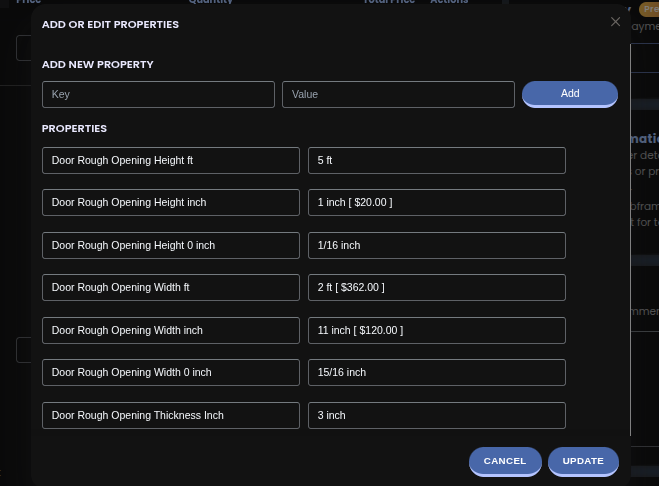
10. Add Custom Products to Quotes: learn here #
Sometimes, merchants need to add products or services that aren’t part of their Shopify product list (e.g., special bundles, service charges, or custom offerings). With this feature, you can now add those items quickly without having to create a new product in Shopify.
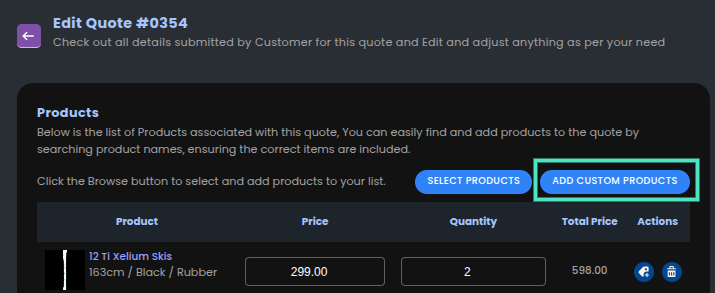
11. Quick Link #
Customer can directly see all their quote by this quick quote link