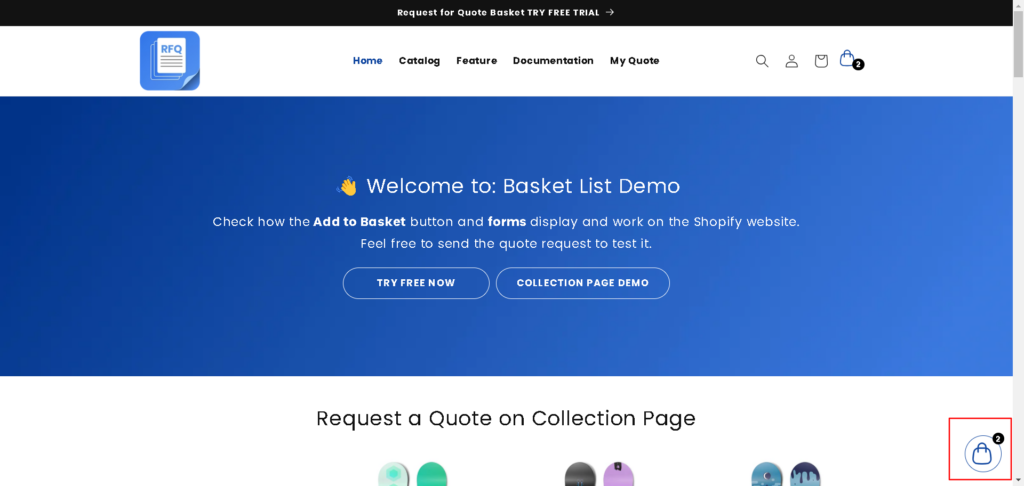Making the quote request feature easily accessible throughout your store can significantly improve user engagement—and one of the best ways to do this is by using a floating Basket icon. This persistent button stays visible as customers scroll, ensuring they can view or update their quote basket at any time. Available with a paid plan and when the Basket button is enabled, the floating icon comes with several customization options to match your store’s design. In this guide, you’ll learn how to set the icon’s location and appearance to create a seamless, user-friendly quoting experience.
As a floating icon button: The icon will appear as a floating button that follows the user as they scroll, providing continuous visibility.
Important: These customization options are available only if you have enabled the “Basket” button in the button settings and are using a paid plan.
Go to General Settings>Header/Floating icon and Menu settings
Where further you will have option to show floating icon button
- As a Icon
- As a badge



Customization Options for Floating Icon
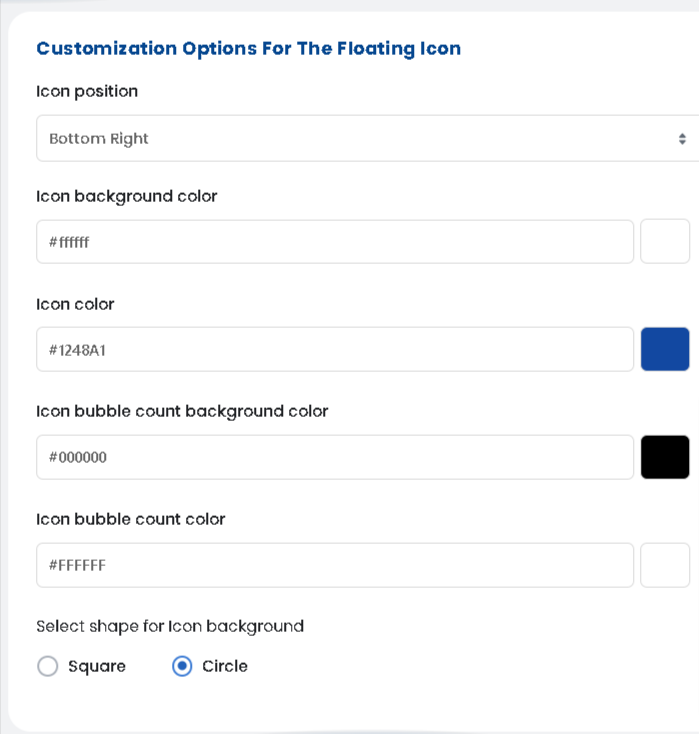
For the floating icon button, you can customize the following:
- Icon Position: Choose the position of the floating icon on the screen.
- Icon Background Color: Set the background color behind the floating icon.
- Icon Color: Choose the color of the icon itself.
- Icon Bubble Count Background Color: Customize the background color of the bubble showing the item count next to the floating icon.
- Icon Bubble Count Color: Set the color for the number inside the bubble.
- Select Shape for Icon Background: Choose the shape of the background behind the icon:
- Square
- Circle
You can see how it is shown in the front end in the image below :