If you want Quote Form supports multiple languages, you can now create and customize your Quote Form in any language you want — making it easier for customers around the world to understand and submit quotes.
Steps to Edit or Create Form in Another Language #
- Go to the Dashboard
- From your Quotes Guru admin, navigate to Customize Quote Forms> Manage Forms.
- The all Forms you’ve created will appear.
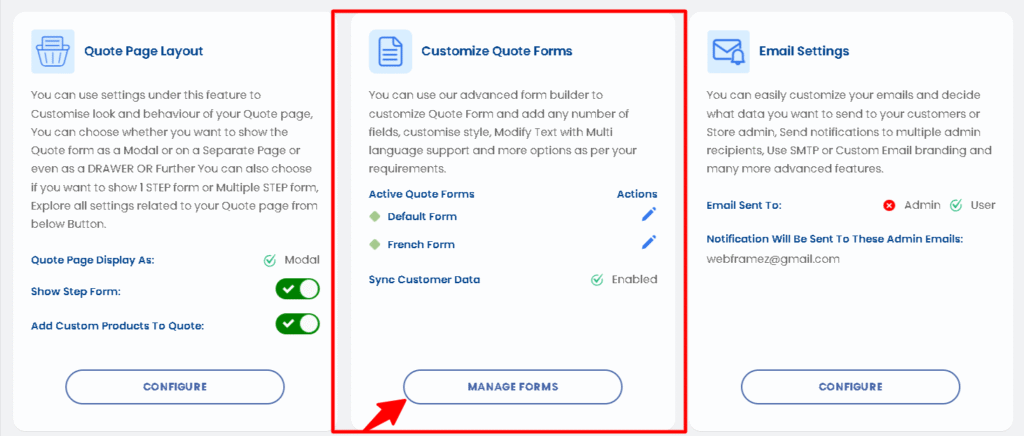
- Click on Create a new form button
- The default language of your app will appear as selected automatically.
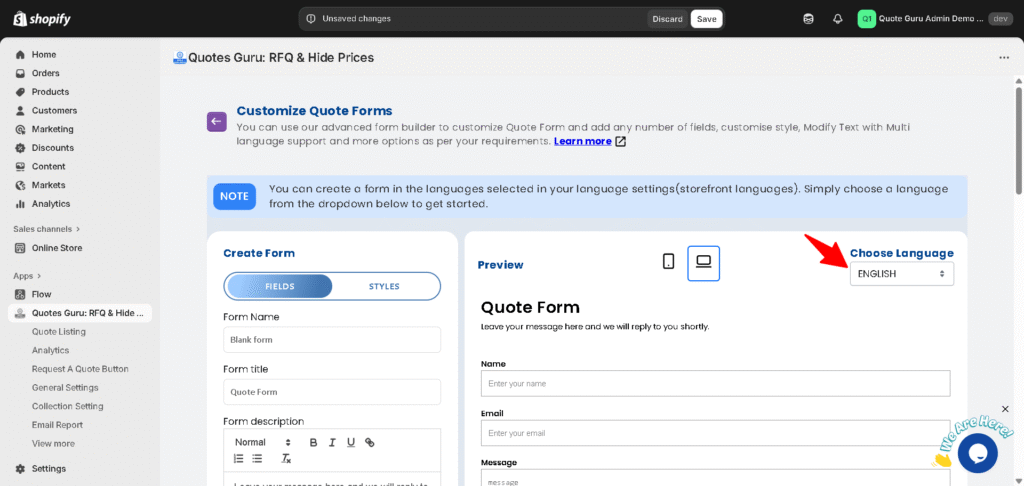
- Make Changes in Default Language (if needed)
- You can update any fields, labels, or text in your default language and click Save.
- Switch to Another Language
- If you want to create or edit the form in another language, simply switch the language from the language dropdown menu at the top of the form editor.
- Make sure you’ve enabled multi-language support in your App settings before switching between languages. This ensures your customers see the correct version of the form based on their selected store language. Learn from here
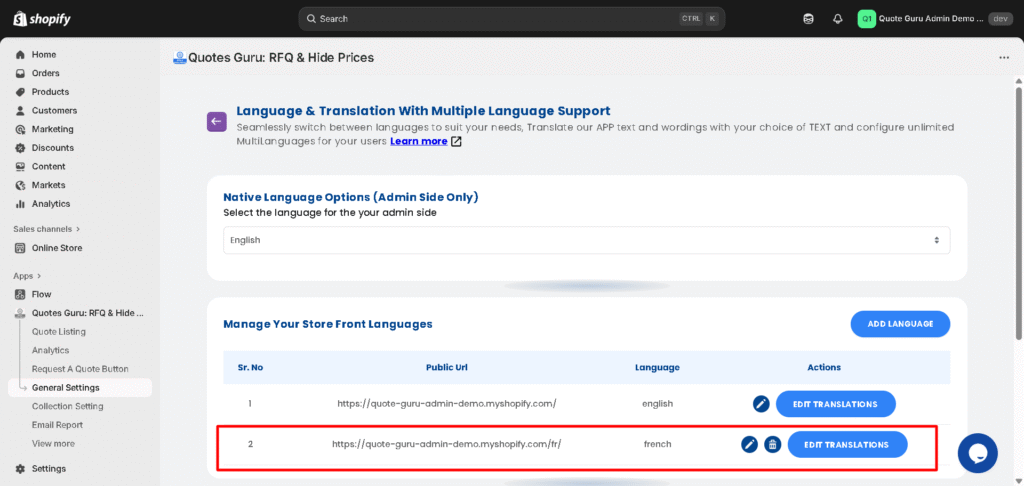
- Translate Form Fields
- Enter or update the text for each field (such as form labels, placeholders, or button text) in the selected language.
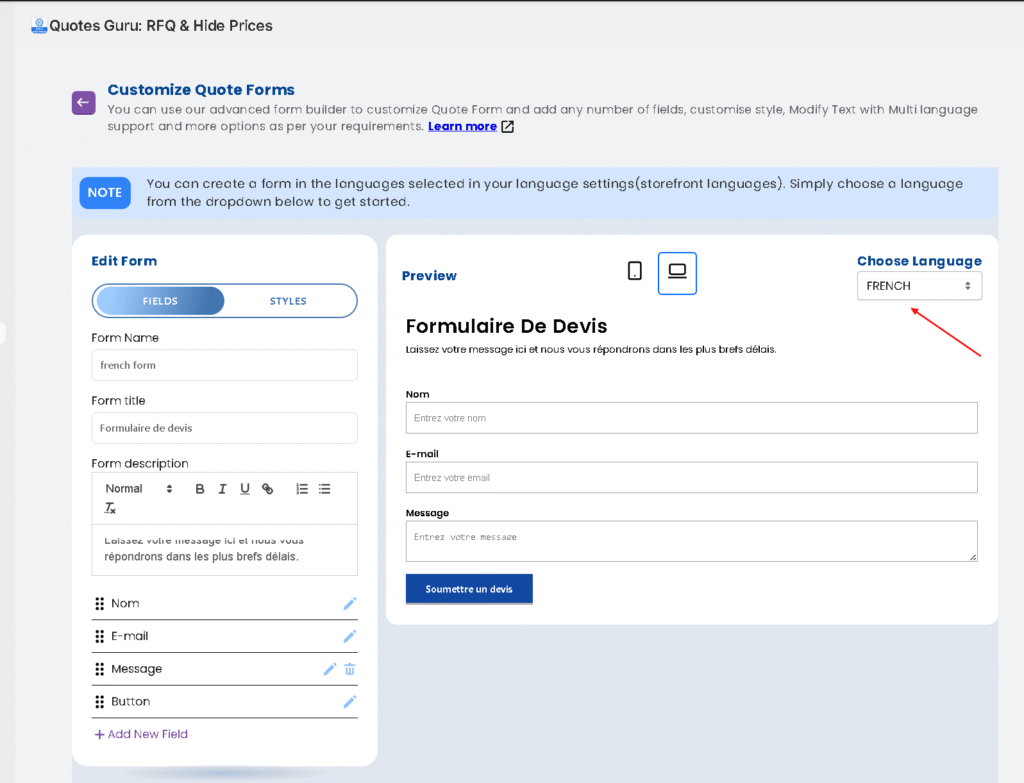
- Choose products
- Choose the products where you want this form to appear. Learn from here
- Save the Form
- Once all fields are written in the desired language, click Save to apply the changes.




