Why this matters #
We know how important accurate tax calculations are when preparing quotes. With the new Edit Taxes module (available in the PRO plan), you can now control taxes directly while creating or editing quotes. This gives you full flexibility to include or exclude taxes, view detailed breakdowns, and keep your quotes transparent and accurate.
How it works #
When you create or edit a quote, you’ll now see an Edit Taxes button on the quote page.
- Click Edit Taxes to open a pop-up window.
- You can decide how taxes are calculated for each quote.
- Check the “Apply Taxes” box to calculate and apply taxes to your quote.
- If you don’t want to include taxes, simply uncheck the box.
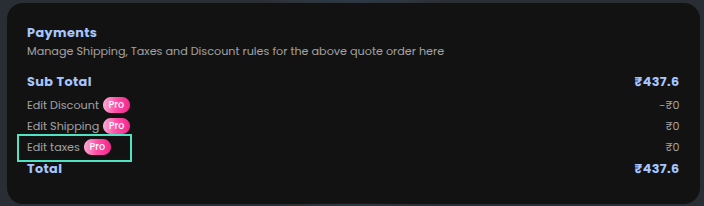
This gives you full flexibility — you can either use your store’s default Shopify taxes or set your own custom rates for specific quotes.
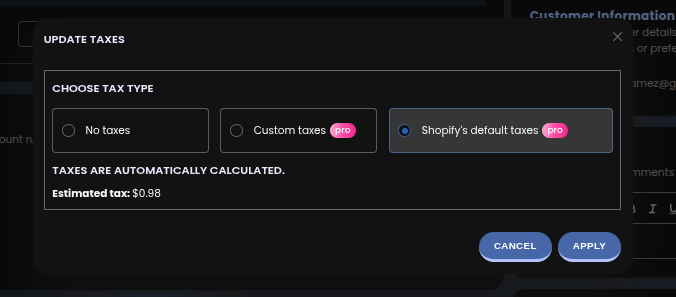
Tax Options in Quotes #
We’ve added flexible tax management options so you can decide how taxes are calculated for each quote. You can now choose from three options:
When you open the Edit Taxes pop-up, you’ll now see three choices:
- No Taxes – No tax will be applied to the quote.
- Custom Taxes – Allows you to manually set a custom tax amount or percentage for individual quotes.
- Shopify’s Default Taxes – Automatically fetches and applies your store’s default Shopify tax rates.
Custom (manual) taxes can be entered directly in the quote — these will appear in your emails and PDFs, giving you more flexibility.
However, please note that manual taxes won’t apply when converting a quote into a draft order, since Shopify automatically calculates taxes and does not support manual tax entries.
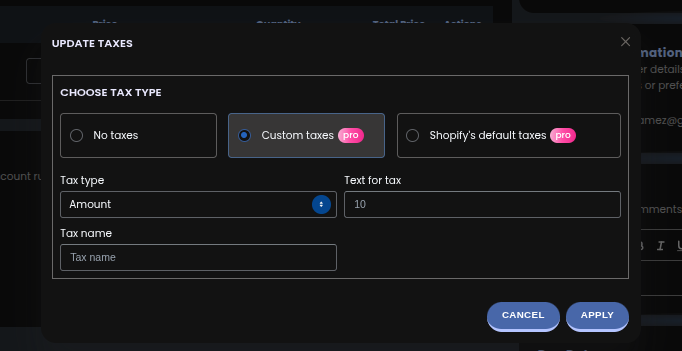
View Detailed Tax Information #
If multiple taxes are configured for a specific product or shipping address, a Tax Details button will appear.
- Click Tax Details to view a complete breakdown of each applied tax.
- You’ll also see an Edit button next to each tax name, allowing you to rename taxes directly.
If only one tax is applied, it will automatically appear on the quote without showing the detailed breakdown.
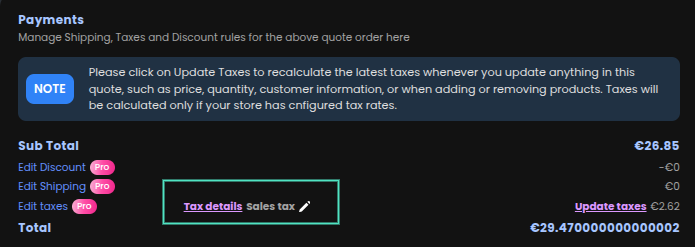
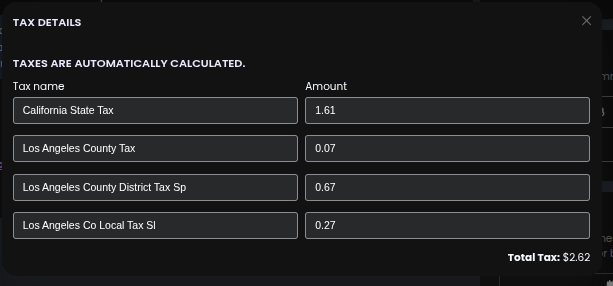
Update Taxes Anytime #
Made changes to your quote? No problem.
If you’ve updated the customer information, product price, quantity, or added/removed products, just click the Update Taxes button.
This will instantly refresh and recalculate the taxes to ensure your quote stays accurate.
Default Tax Configuration #
You can manage your tax behavior globally from General Settings → Miscellaneous Settings → Default Tax Rules.
Here you can:
- Enable automatic tax calculation for all quotes.
- Or disable it and apply taxes manually when needed.
When enabled, taxes will auto-calculate every time you open the Edit Quote page.

Example in Action #
Let’s say you create a quote for a customer in a region with multiple tax types (like GST + State Tax).
- Click Edit Taxes → select Apply Taxes.
- View the full tax breakdown using Tax Details.
- If the customer’s shipping address changes, hit Update Taxes to refresh the calculation instantly.
✅ Available in: PRO Plan (along with Discount and Shipping modules).




