Now you can automate the complete quote process from Quote to Draft orders and Sending Payment links to users to complete their order purchase, Yes you heard it right, All this can be achieved with a few clicks and let our app handle all this process for you.
Handling customer quotes shouldn’t slow you down. If you’re receiving regular quote requests and manually converting each one to a draft order, you’re spending valuable time on repetitive tasks. That’s why we’ve introduced a powerful automation feature in the Premium Plan of Quotes Guru: RFQ & Hide Prices — the ability to automatically convert quotes into draft orders.
This isn’t just a convenience—it’s a way to streamline your sales pipeline, reduce errors, and serve your customers faster.
Why This Feature Matters #
Speed is key when responding to potential customers. The faster you send a checkout link or invoice, the more likely the sale is to go through. With this feature:
- Quotes are automatically converted into draft orders
- No need for manual processing or follow-up
- You can send an invoice link directly, instantly
- Customers receive a pre-filled checkout experience
- You fulfill the order like any regular Shopify sale
It turns your quoting system into a fast-track order engine.
As soon as a merchant submits a quote, the admin can enable this option to create a draft order. To initiate with this setting the merchant first need to click on “YES”.
How to Set It Up #
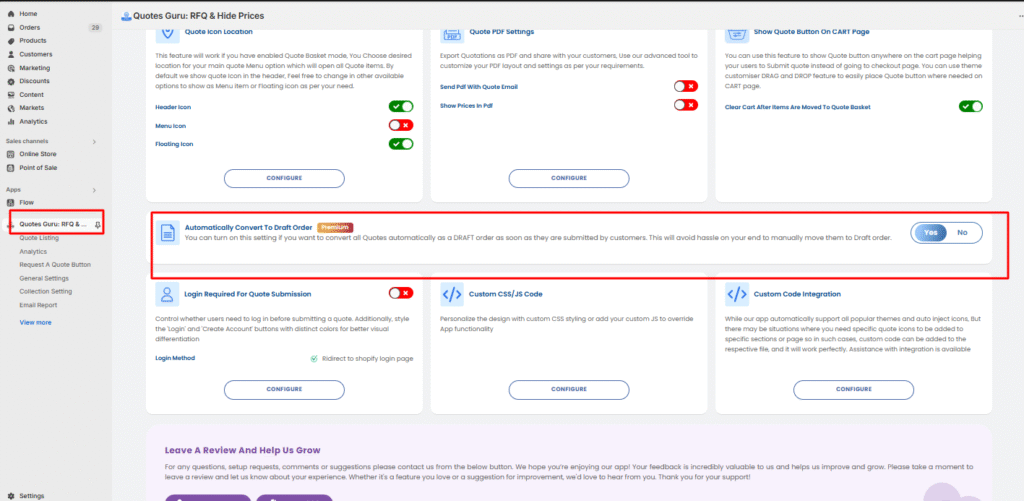
Step 1: Enable Auto-Conversion #
- Head to your Quotes Guru settings
- Find the option: “Automatically convert quote to draft order”
- Switch it to “YES”
✅ That’s it. The automation is now live.
⚠️ Note: This feature is available exclusively in the Premium Plan.
Step 2: View Status in Quote Listing #
Once enabled, go to the Quote Listing section.
- Premium users will now see new quotes marked as “In Draft Order”
- If you’re not on Premium, they’ll continue to show as Pending
This clear labeling helps you instantly see which quotes are ready to be processed.
Step 3: Send Checkout Link to Customer #
Next to each “In Draft Order” quote, you’ll see an option to:
- Copy the invoice URL, or
- Send it directly to the customer
Customers receive a checkout-ready link based on their quote — no setup, no confusion.
Step 4: Customer Completes Checkout #
The customer will receive an email with the draft order link. Once they review and place the order:
- You’ll find the order in your Shopify Admin > Orders
- Complete fulfillment as usual
Step 5: Status Updates Automatically #
After the order is placed:
- The Quote Listing section will update
- “In Draft Order” will now show as “Order Placed”
Everything stays organized and transparent — for both you and your customer.
After enabling it the user need to go to the “Quote Listing” option where they will see orders in draft order if they have chosen the PREMIUM PLAN otherwise it will be shown as pending. as shown in the screenshot :
For other plans (except premium plan)
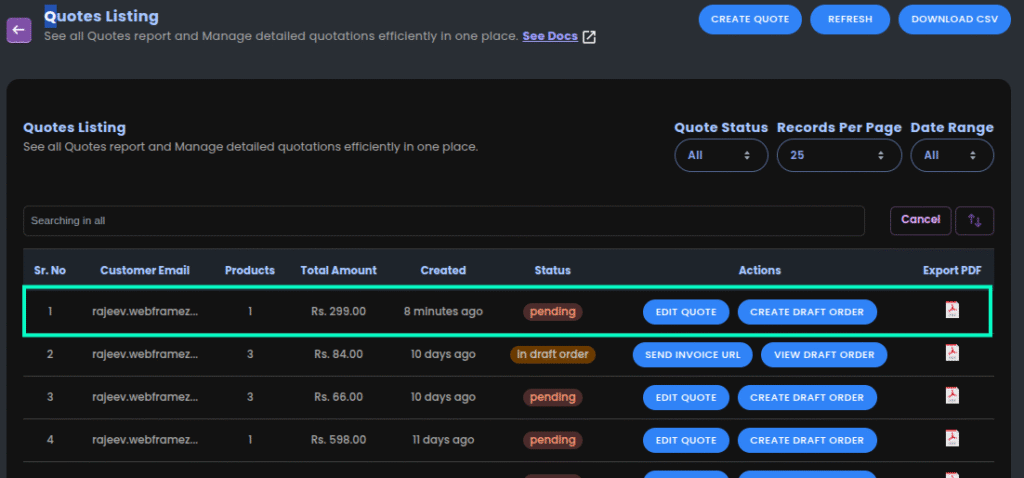
For Premium Plan it will be shown as “In draft order”.
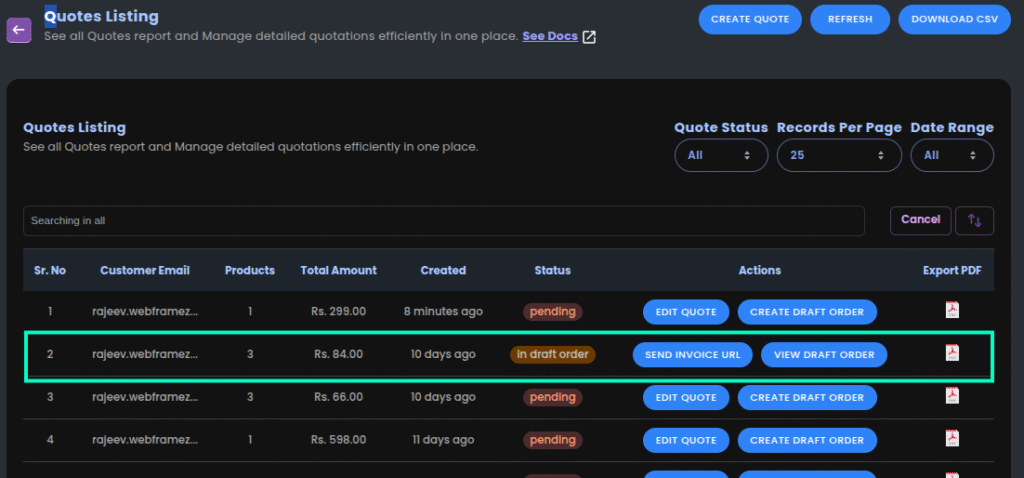
We do have automation to send the Payment button in Quote Email after creation of draft order, if you




