Empower users and admins with a personalized experience by integrating our Quotes Guru: RFQ & Hide Prices App‘s robust language settings. Tailor the platform for your audience with customizable text elements such as button labels, notifications, and alerts.
To edit the language settings, follow the steps below:
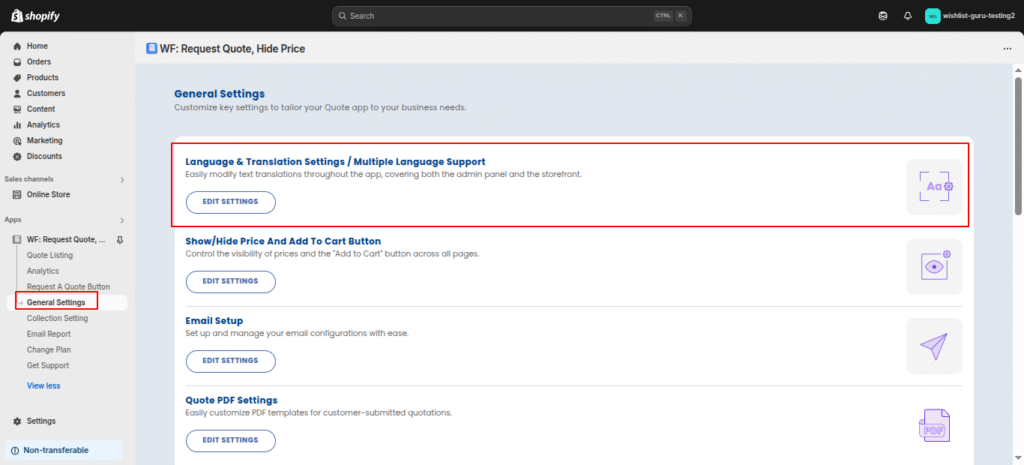
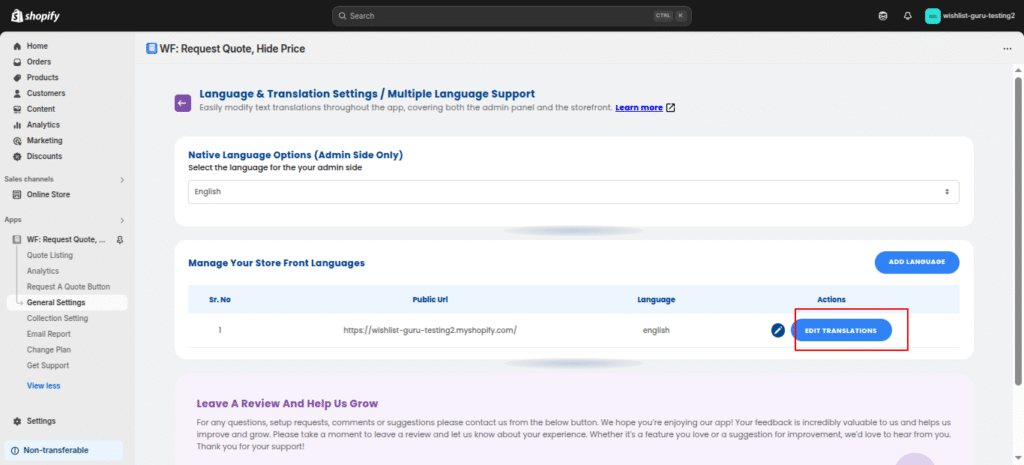
- Go to the Dashboard page or General Settings (check screenshot above)
- Navigate to Language Settings/Multiple Language Support > Edit Settings
- You’ll be directed to the Language Setting page as shown in the second image above.
- You will need to click on the Edit translation button for the desired language for which you want to change TEXT TRANSLATIONS. After clicking the Edit translation button, you will be redirected to the Language Settings page, where you can see all the TEXT Translations related to our app for that particular language. Change any text as per your choice and then hit SAVE.
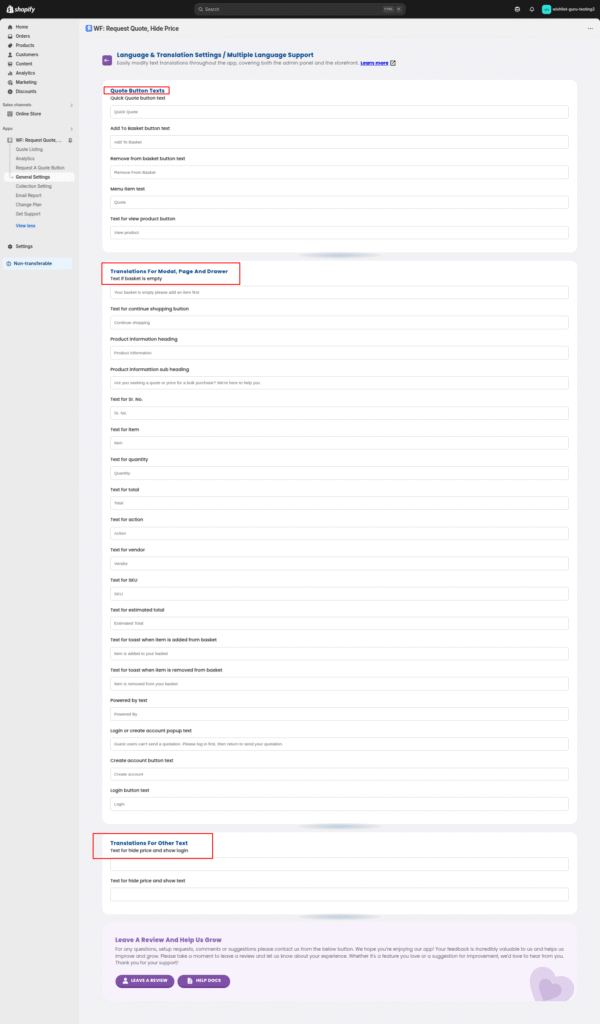
If you want to change the translation for different languages, you will need to repeat the same process for each language, one by one.
Check related articles :
How to change language for Admin side
How to Add and Configure Multiple Languages for Your Store




