Welcome to the setup guide for the Quotes Guru: RFQ & Hide Prices app! This guide walks you through the three simple steps to get the app up and running on your Shopify store quickly and efficiently. By following these steps, you’ll be able to enable the Request Quote functionality, hide product prices, and offer a more personalised shopping experience for your customers.
The very first step to initiate the process of installation is to simply click on the install button, as shown in the image below:
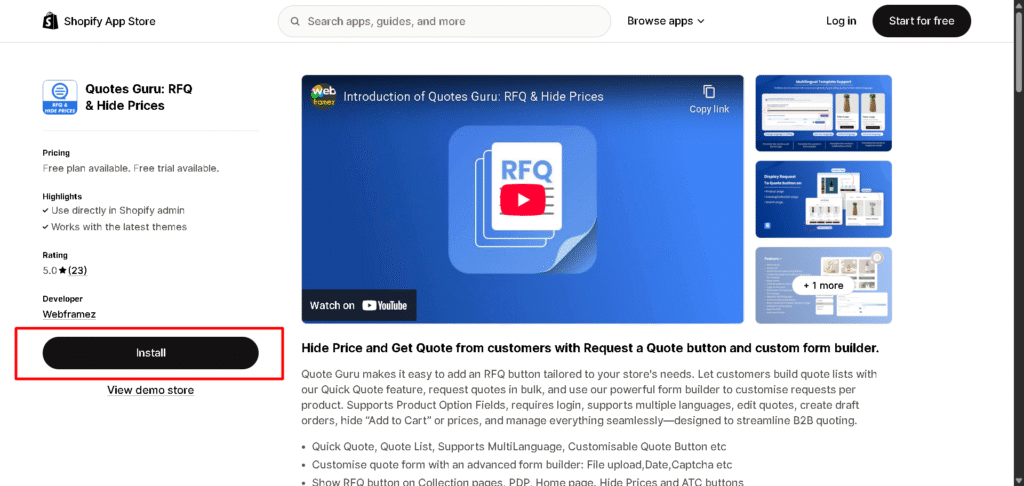
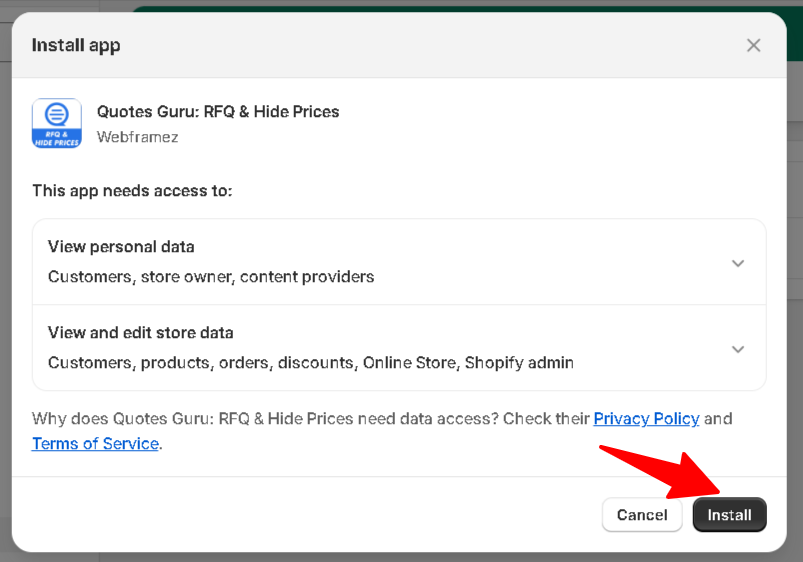
Choose a Plan according to your preference: #
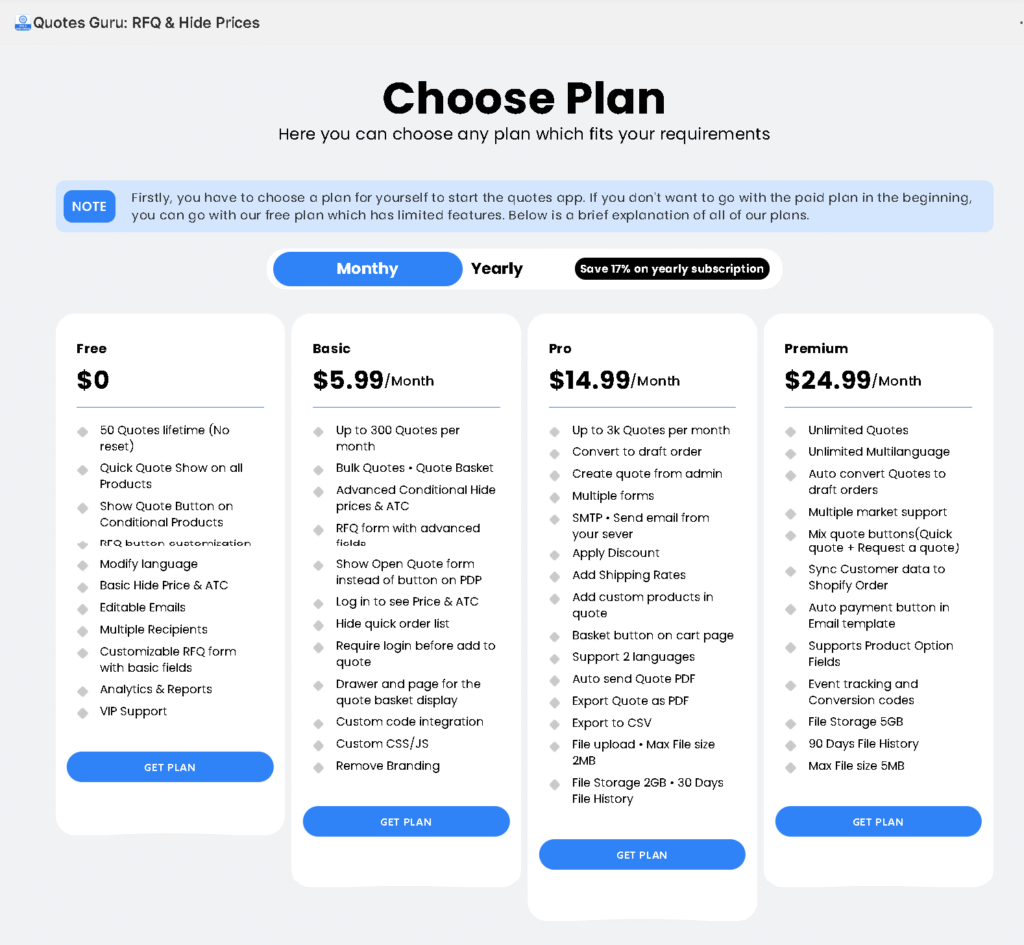
Steps to Activate the App: #
- Choose Theme & Activate App : Here, you can choose the theme where you would like the app to be enabled.
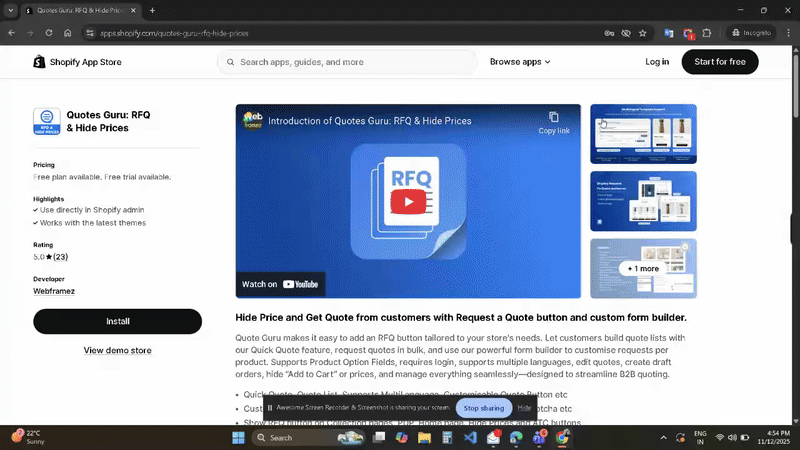
- Click on the Enable App button: It redirects to the Theme Editor, which you choose. Ensure that the Quote Guru App Configuration is enabled. This step is crucial to ensure the app functions properly on the front end of your store.
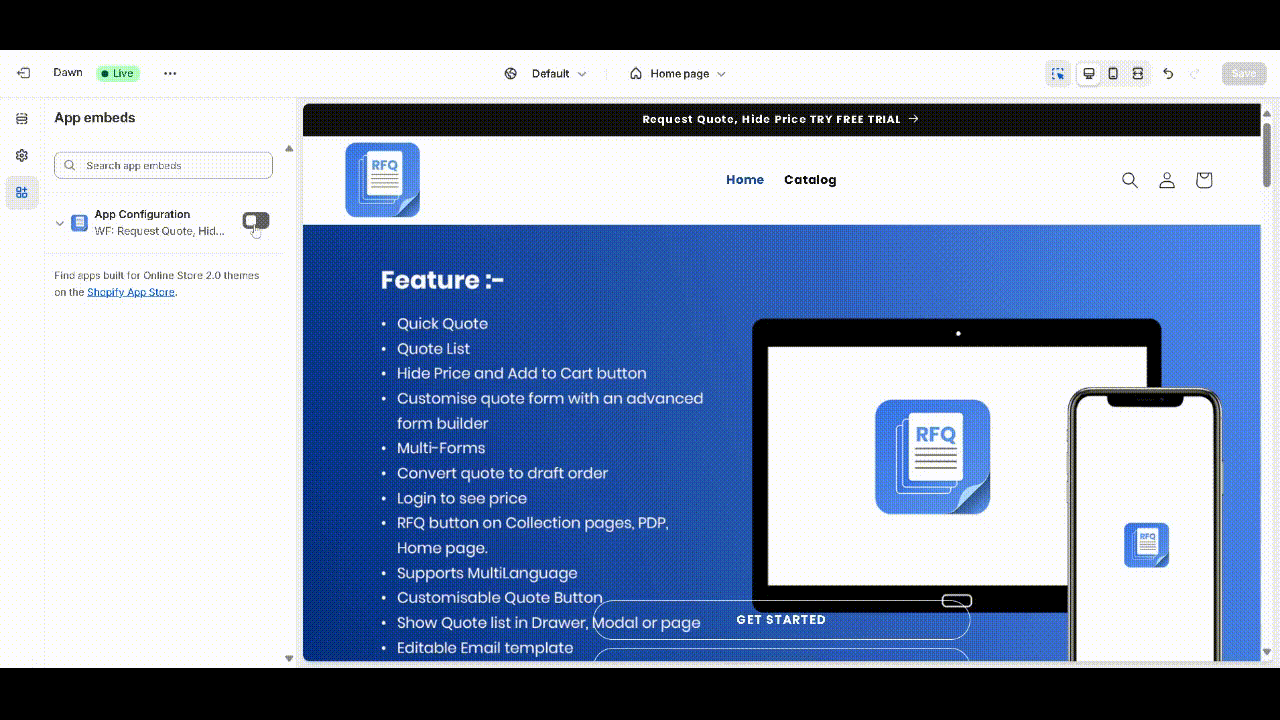
Step 2: Choose Product #

Options: #
- Display “Request Quote” Button for All Products
This option will enable the “Request Quote” button on all product pages in your store. If you choose this option, customers will be able to request a quote for any product on your site. - Select Specific Products
If you prefer to only display the “Request Quote” button for certain products (such as high-ticket items, custom-made goods, or bulk purchases), you can choose to display the button only on selected products. You can manually select which products to include in this setting. - Show where the condition match
Existing and future products that match the conditions you set will automatically be the button shown on that.
How to Choose Products: Example, we choose option 3 #
- Select either Show on All Products or Show on Selected Products based on your preference.
- If selecting specific products, you will need to pick them from your product list.
- Then there is another important option of Show, where conditions match as shown in the screenshot.
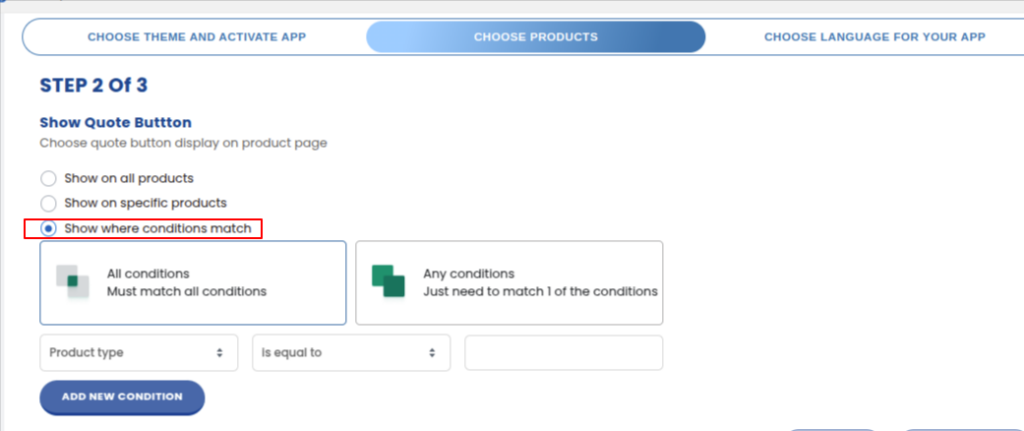
- All conditions must match all conditions
- Any conditions just need to match 1 of the conditions
Then we have many options to make new conditions for Product title, Product type, product vendor, We have various options to create new conditions for Product title, Product type, product vendor, product price, product tag, product stock status, and Collection.
Once you’ve chosen your products, save your settings to apply the changes.
Step 3: Choose the Language for Your App #

To provide a smooth and localised experience for both your team and customers, the app allows you to select the language for both the admin panel and the front end of your store.
Steps to Set Language: #
- In the Choose Language for Your App section, select the language you prefer for the admin panel. This will ensure the app’s back-end interface is displayed in the language of your choice, making it easier for your team to navigate and manage settings.
- Next, choose the language for the front-end of your store. This is the language your customers will see when interacting with the “Request Quote” button, quote request form, and any related content.
- The app supports multi-language functionality, so you can ensure your store’s visitors have a seamless experience in their preferred language.
- Save your language preferences.
Finalising the Setup #
Once you’ve completed these three steps, your Quotes Guru: RFQ & Hide Prices app is ready to go! You can now start receiving quote requests from your customers, hide prices on specific products, and personalise your store’s experience for the customers.




