Personalised communication builds trust — and now you can fully customise your email templates in Quotes Guru to match your brand’s tone, language, and style. Whether it’s sending quotes, follow-ups, or automated replies, you have complete control.
Where to Find It #
Go to General Settings > Email Settings to open the Email Template customization section.
Overview #
Here, you’ll see three available templates:
- Admin Notification – Sent to the store owner when a quote is submitted.
- Customer Auto Responder – Sent automatically to customers after they submit a quote.
- Customer Resend Quote – Sent to the customer when you edit and resend a quote.
You can click Edit Template for any of these to begin customizing.
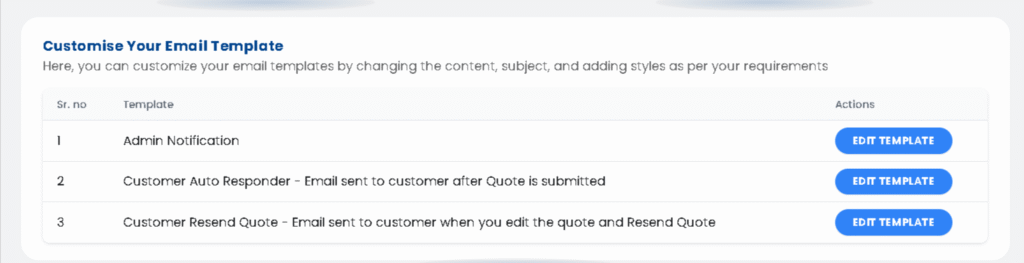
Available Tokens #
You can use tokens to automatically include customer or quote details in your email. These will be replaced with real information when the email is sent.
- {Customer Name} – replaced with the customer’s name
- {Store Owner} – replaced with the admin name
- {User Info} – replaced with user details who submitted the quote
- {Product Grid} – replaced with product information such as image, title, etc.
- {Logo} – replaced with your store logo
- {Admin Email} – replaced with admin/shop email
- {Quote Serial No.} – replaced with the unique quote number
Upload Your Store’s Logo #
You can upload your store logo to display it in all email templates.
Supported file types: JPG, JPEG, PNG
Recommended size: 1 MB or less
Show/Hide Prices in Email #
Enable or disable product prices inside the quote email.
This helps you decide whether to display prices in the customer communication.
Show Approve and Payment Button in Email #
When this option is enabled, customers can approve or make a payment directly from the email.
This feature helps reduce steps and makes it easy for customers to respond to quotes.
Send PDF Automatically #
If this option is enabled, a PDF copy of the quote will automatically be sent to the customer whenever you resend a quote.
Note: The PDF will only be sent if this feature is active and the email is triggered from the Edit Quote page.
Email Colors #
You can fully customize your email color scheme to match your store branding.
Available options include:
- Header color
- Body background color
- Body content color
- Footer background color
- Footer content color
- Table heading color
- Anchor (link) color
- Payment button background and text color
Preview your changes instantly on the right panel before saving.
Table Column Labels #
You can rename or modify the column titles shown in the quote email.
For example, you can change “Price” to “Unit Cost” or “Total” to “Grand Total.”
Customizable fields include:
- Image
- Title
- SKU
- Quantity
- Price
- Additional Files
- Date
- Total
- Discount
- Shipping
- Payment Button Text
- Tax
- Approve Button Text
Hide Table Columns #
Choose which columns you want to hide from your email.
You can select from:
Image, Title, SKU, Quantity, or Price
Email Subject #
Add a clear and relevant subject line for your email.
Example:
“Your Quote Request – Quote #{Quote Serial No.}”
Email Body Content #
Here, you can write the main message for your email using the text editor.
You can include tokens, links, or images to personalize the message.ayout. You can also send a test email to verify that the formatting and tokens display correctly.
Email Footer Content #
You can add custom text or display your store logo at the bottom of your email.
This section is ideal for adding contact information, disclaimers, or social links.
Preview and Send Test Email #
You can preview your email design in the panel on the right and send a test email to verify how it looks before finalizing.
Customer Auto Responder – Email Sent After Quote Submission #
This email is automatically sent to the customer once they submit a quote request.
You can customize this template to thank them and confirm that their request has been received.
It includes all the above customisation options such as:
- Tokens
- Logo upload
- Email colors
- Hide/show columns
- Subject and footer content
- Show/Hide Prices in Email Allows you to display or hide product pricing in the customer email.
- Enables customers to approve the quote or make payment directly from the email.
- When enabled, a PDF copy of the quote is automatically attached whenever you resend a quote from the Edit Quote page.
You can personalise the content to match your brand tone and include any additional message.
Customer Resend Quote – Email Sent When You Edit and Resend a Quote #
This template is used when you edit an existing quote and resend it to the customer.
It ensures that the customer always receives the latest version of the quote with all updates.
You can:
- Enable Send PDF Automatically to attach a copy of the updated quote
- Show/Hide Prices in Email Allows you to display or hide product pricing in the customer email.
- Enables customers to approve the quote or make payment directly from the email.
- Customize the subject line and email body
- Modify footer content
- Adjust the email layout and colors for consistency
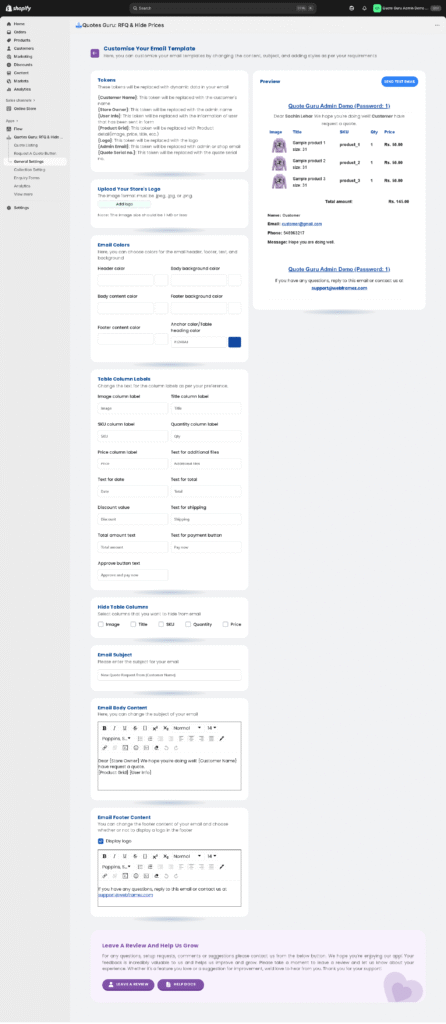
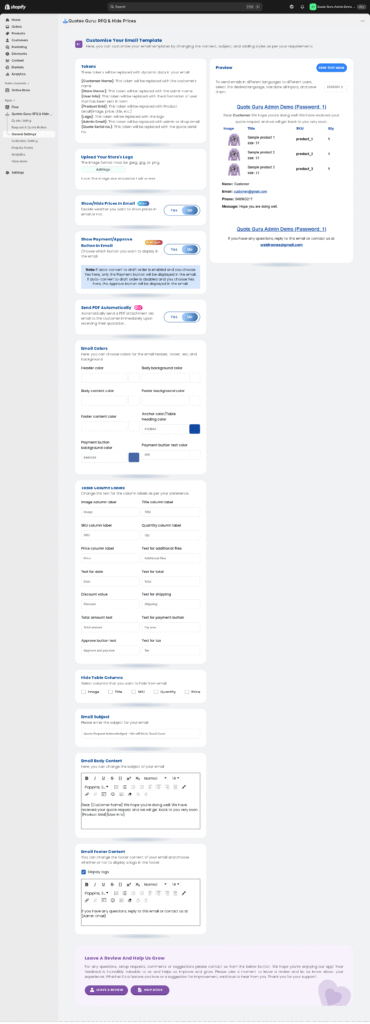
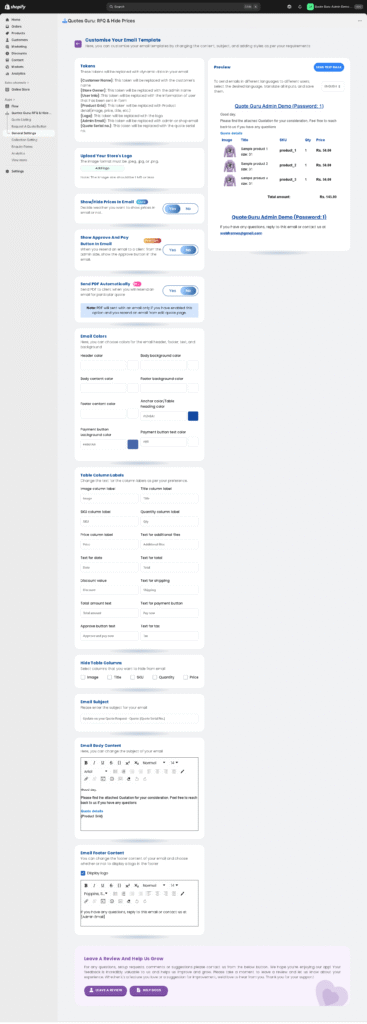
General Email Settings: Reply-To Email & Sender Name #
What These Fields Do #
Reply-To Email
This is the email address customers will reply to when they respond to a quote notification.
If someone hits “Reply,” their message will go straight to this email address.
Sender Name
This is the name that appears as the sender in the email your customer receives.
It helps your email look branded and trustworthy — for example, “ABC Store Support” instead of a random email address.
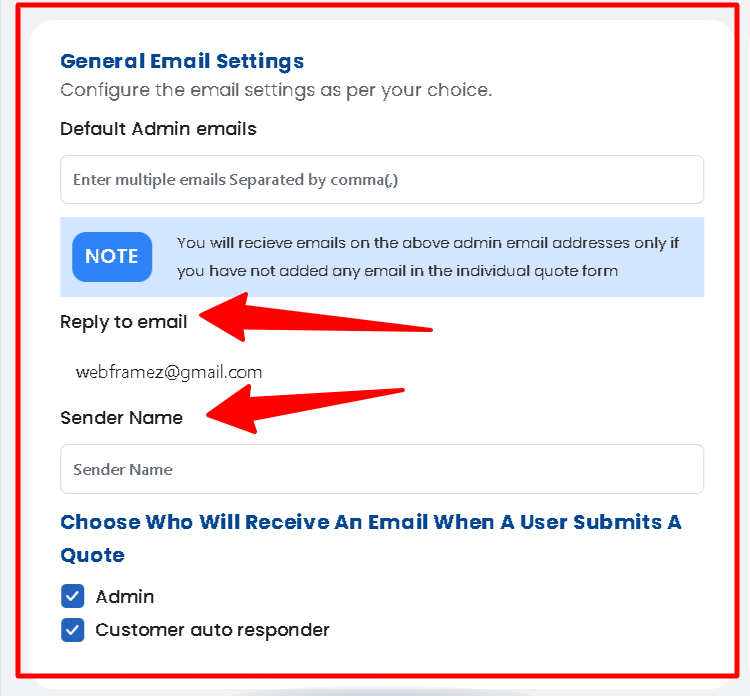
Want to automatically send quote confirmation emails in the language your customer used on the storefront. Click here for Multilanguage Email option.




