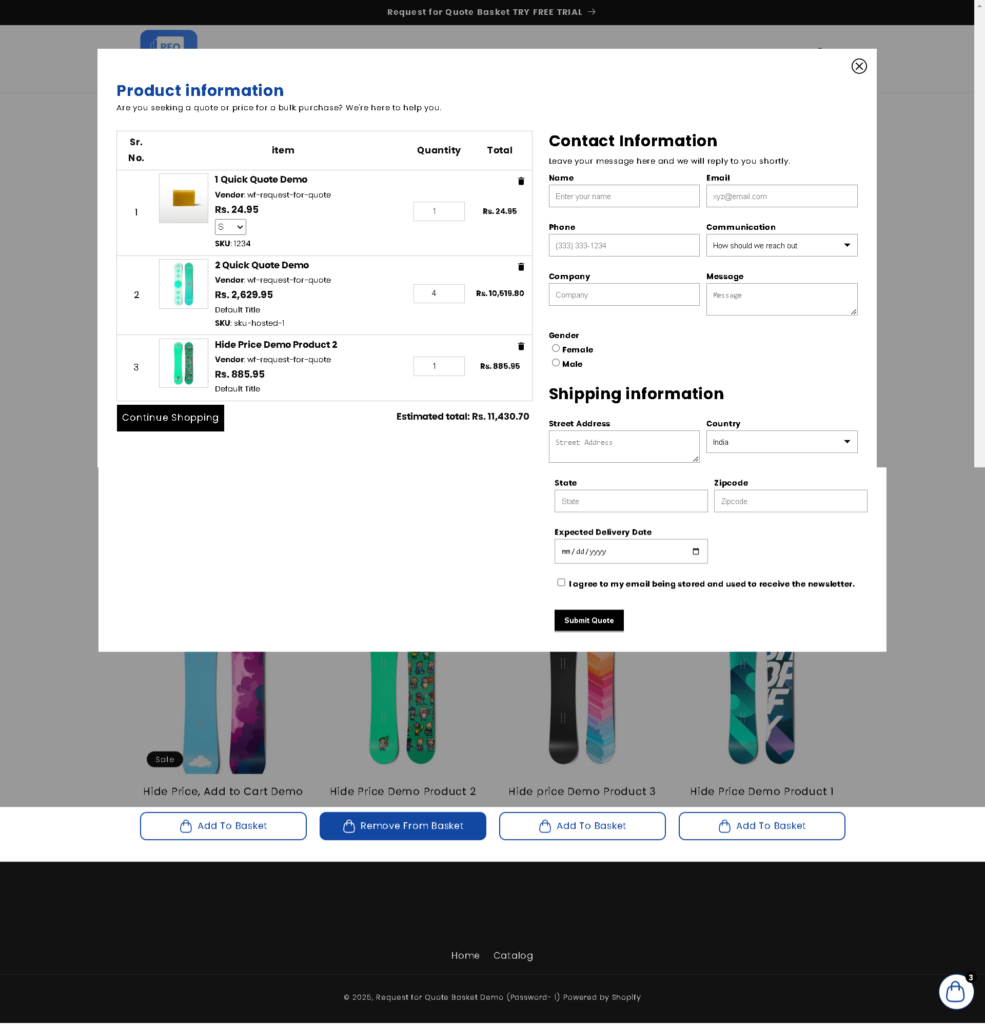Why This Matters #
The Quote Page Layout controls how your customers experience the quote process on your store. Whether your quote form appears as a popup, drawer, or dedicated page directly impacts how smoothly customers can review items and submit their inquiries. By customizing layout settings, product details, displays, and styles, you can create a quote experience that aligns with your brand and supports higher conversions.
A clear, well-designed layout also makes it easier for customers to understand their quote items, which reduces drop-offs and improves engagement.
How to Access the Quote Form layout #
- Go to the General Settings
- Find the Quote Page Layout
- Click Edit Settings
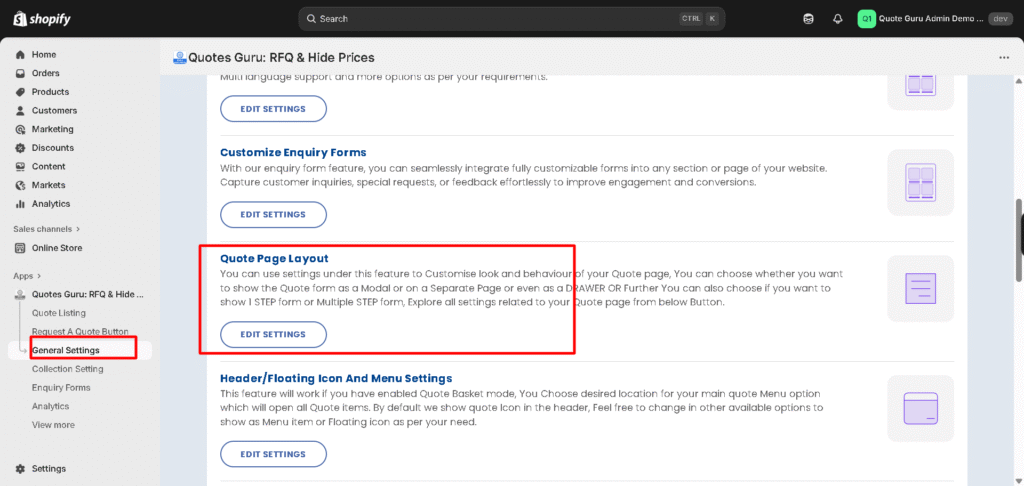
Choose What Product Information to Show #
Under Product Information, select the details you want to display inside the quote form or quote page:
• Vendor
• SKU
• Quantity
• Variants
• Price
• Total
• Estimated Total
You can enable or disable any item based on your requirements.
Configure Additional Display Options #
Under Other Information, you can manage:
• Hide Continue Shopping Button – Removes the “Continue Shopping” button if you want customers to stay focused on the quote process.
• Disable Variant Selection in Modal/Drawer/Page – Useful for stores that don’t want customers changing variants once added.
Add a Redirection URL (Optional) #
Enter a URL if you want customers to be redirected after submitting the quote or performing a specific action.
For example: redirect them to your homepage or a thank-you page.
Choose the Quote Basket Display Type #
Select where you want the quote basket to appear:
- Popup Layout: This option allows the quote form to appear as a lightweight overlay on the screen, enabling a smooth, quick interaction without navigating away from the current page.
- Drawer Layout (Basic plan): The drawer form slides in from the side of the screen, offering an easy-to-access but non-intrusive way for customers to submit their quote requests.
- Dedicated Page Layout (Basic plan): For a more focused approach, you can choose to display the form on its own dedicated page, which is perfect for businesses with complex quote requests or those that want a larger space to collect detailed information.
Display Only the Quote Form (No Product Details) #
Enable Display Only Quote Form, No Product Information
This will show the form alone—without product details—useful for stores that want a minimal design.
Add Custom Products to Quote (Pro Feature) #
Enable Add Custom Products to Quote if you want customers to create quotes for items not directly listed in your catalog.
Enable Step Form (Multi-Step Layout) #
You can turn on the Enable Step Form option to break the quote process into steps.
Note: Step form is available only in modal and page layouts, not in the drawer.
Customize Quote Basket Layout Styles #
Adjust the styling to match your branding:
• Background color
• Heading text color
• Other text color
• Cross icon color
• Font family
• Text alignment
• Heading and text font weight
• Padding (top, bottom, left, right)
• Width slider for controlling quote basket width
These settings help ensure the quote basket blends seamlessly with your theme.
This customizable approach makes it easier for you to align the quote form with your store’s aesthetic while offering your customers a smooth and personalised quote request experience.
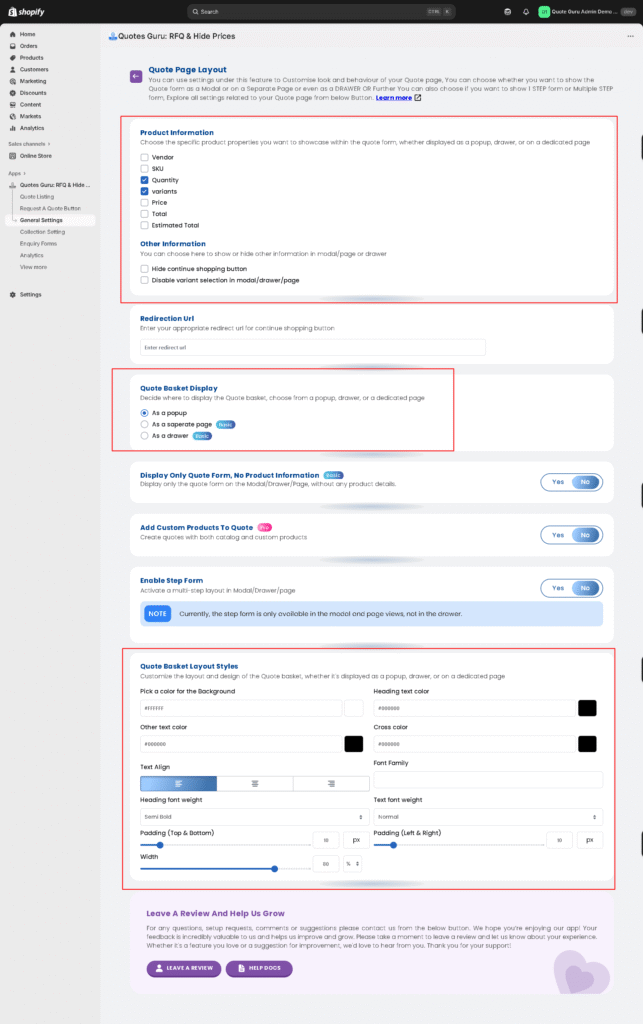
You can check how it will look on the front end :