Displaying the Basket Button across your store is a great way to make the quote request feature easily accessible to customers—whether they’re browsing product pages, the homepage, or collection pages. The Quotes Guru app offers flexible options to configure how and where the Basket Button appears, helping you seamlessly integrate it into your store’s design. Whether as a floating icon, header button, or navigation menu item, this feature ensures a smooth and consistent quoting experience across your site. In this guide, you’ll learn how to set up and customize the Basket Button to enhance user interaction and boost quote requests.
How to Configure the Basket Button #
To configure the Basket Button, follow these steps:
- Access the App Dashboard:
First, log in to your Shopify store and go to your Admin Dashboard. Then, navigate to the Quotes Guru: RFQ & Hide Prices app. - Go to the Request A Quote Button:
This is where you can control how the Request Quote button will appear across your store. - Select the Basket Button Option:
You’ll see the option to configure the Basket Button. - Save and Test:
After completing the configuration, save your changes and visit your store to ensure the button appears in the correct place and functions as expected.
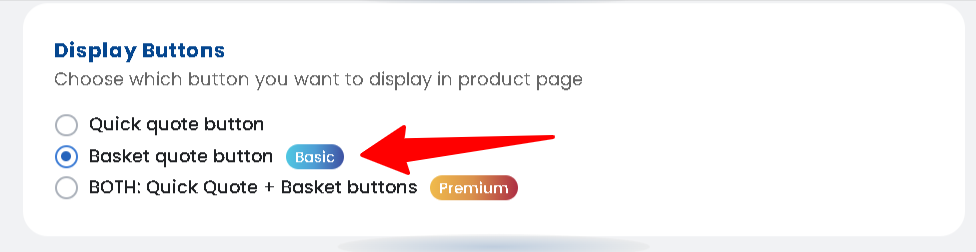
By following these steps, you can effectively configure the Basket Button to enhance the user experience and encourage more customer interactions through the Request Quote feature.
The Basket Button in our app allows you to provide customers with an easy and persistent way to request quotes, no matter where they are in your store. Whether you want the button to appear as a floating icon, a header button, or a menu item, this feature offers multiple configuration options to match your store’s design and user experience needs.
Key Features of the Basket Button #
- Floating Icon:
The floating icon is a small, persistent button that stays visible as customers scroll through the pages of your store. It’s ideal for stores where you want to make the Request Quote option always accessible, without taking up too much space on the screen. - Header Button:
The header button places the Request Quote button in your store’s header, typically at the top of the page. This ensures that the button is always within reach for customers, even as they navigate different sections of your store. It’s a great choice if you want to make the quote request option highly visible from any page. - Menu Item:
With the menu item option, you can add the Request Quote button as part of your store’s navigation menu. This allows customers to access the quote request option through your main menu, which could be especially useful if you want to integrate it into your store’s existing navigation structure.
Test the button to make sure it’s visible and operates seamlessly with your store layout. You can access this demo store for a personalised experience
1. For the Collection Page Demo, click here
2. For the Product Page Demo, click here
Check related articles :
How to Customise Request for Quote Button
How to show Quick (Instant) Quote Button on Product Page




