In the fast-moving world of e-commerce, personalization and efficiency go hand in hand. Whether you’re dealing with custom orders, B2B requests, or high-ticket items, the quoting process needs to be as seamless and intelligent as the rest of your store. That’s where our latest Premium feature comes in — “Sync Shopify Customer Data with our Quote Form.”
This new capability isn’t just a nice-to-have; it’s a powerful tool designed to reduce manual effort, eliminate errors, and improve your customer experience—all while saving you time on both the frontend and backend.
Why Is This Feature a Game-Changer? #
When a logged-in customer submits a quote, wouldn’t it be ideal if their contact and address details were already filled out? What if those same details could automatically be carried over to the draft order in your Shopify backend?
That’s exactly what this feature does.
It automatically syncs customer data (like name, email, phone, and address) with your quote form fields.
It bridges the gap between quote submission and draft order creation, so you’re not chasing data or doing copy-paste tasks.
How It Works — Seamlessly, on Both Sides #
Storefront Convenience #
If a customer is logged in while filling out the quote form, our system will auto-fill any fields that you’ve linked with Shopify customer data. That means less friction for the customer, and less room for human error.
For example:
- A “Name” field in your form will auto-populate from their Shopify profile.
- You can link as many fields as you like—email, phone, company, and full address.
Draft Order Sync #
Once a quote is converted into a draft order, all the synced customer fields get automatically carried over. This includes not just personal info but also special instructions, notes, or custom fields—directly mapped into Shopify’s Order Notes section if you choose.
No more double entry. No more missing data.
Key Benefits for Merchants #
- Save Time: No more manually entering customer info during quote-to-order conversion.
- Reduce Errors: Auto-filled data means fewer typos or mismatched information.
- Improve UX: Logged-in customers get a seamless, personalized experience.
- Centralized Data: Keep everything synced across the customer profile, quote form, and order system.
- High Compatibility: Works with all standard customer fields and custom configurations.
How to Set It Up: Step-by-Step Guide #
Setting up this powerful feature is easy and only takes a few minutes. Here’s how you can enable and configure customer data sync:
1. Storefront Auto-Population #
If you’re on the Premium Plan, you can decide which form fields should auto-fill using customer account data.
- When a logged-in user visits your store and opens the quote form, any synced fields will be auto-populated based on your configuration.
- Example: If your quote form has a Name field and you’ve linked it to the Shopify Customer Name field, it will be pre-filled for logged-in customers.
2. Draft Order Auto-Sync #
When viewing this quote from Admin side, You can choose to create Draft order and Once a quote is moved to a draft order, our app will automatically sync all the linked customer data fields into that order—keeping everything clean and connected.
How to Configure It: #
- Go to General Settings in the app dashboard.
- Open the Quote Form tab.
- Click EDIT on any form field.
- You’ll now see a new dropdown menu labeled “Shopify Customer Data Field.”
- From the dropdown, select the Shopify field you want to link with the form field.
- Repeat for as many fields as needed.
- Save your changes.
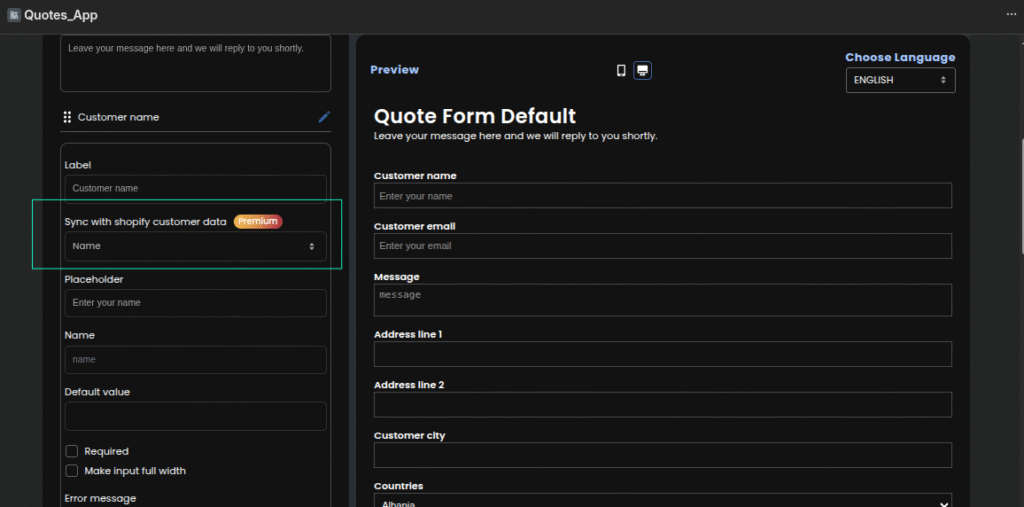
Supported Fields #
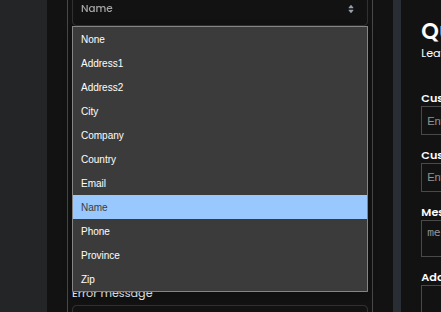
For personal details, you can use: #
name→ Customer’s nameemail→ Customer’s emailphone→ Customer’s phone
For address fields (shipping or billing), use the following mappings: #
address1andaddress2→ Customer’s address (multi-line address like street, colony, sector, phase)city→ Cityprovince→ District or Statecountry→ Countryzip→ PIN or ZIP codecompany→ Company (organization name)
ORDER NOTES #
In the dropdown, you can allow syncing data directly to the Note section of a draft order. You can now link this option to any field(s) in the quote form—multiple fields are supported—and the values from those fields will be automatically included in the draft order’s notes.
Here is the detailed video that explains how to use this Sync Shopify Customer data with Quote form feature : #
Ready to Upgrade? #
This functionality is exclusive to our Premium Plan—and for good reason. It’s built for growing businesses who value automation, efficiency, and a seamless customer experience.
Upgrade today and transform the way you handle quotes and draft orders—with smarter, automated customer data sync built right in.
How to Create and Edit Quote Form Click here




